PowerPoint 2010
Modifying Themes
To change theme fonts:
- From the Design tab, click the Theme Fonts command. A drop-down menu will appear.
- Hover the mouse over the different sets of theme fonts to see a live preview.
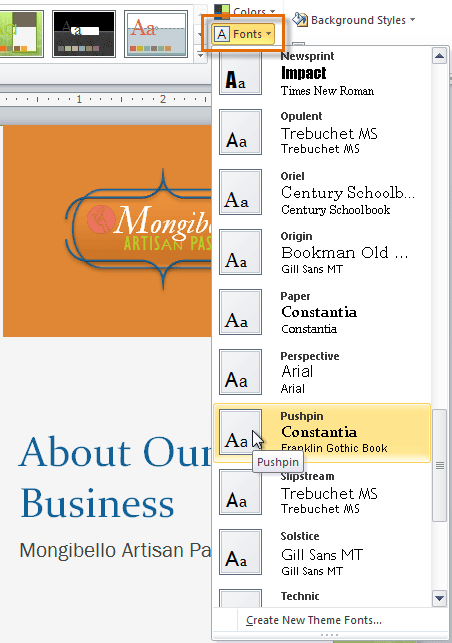 Changing the Theme Fonts
Changing the Theme Fonts - Select the set of theme fonts you desire, or select Create New Theme Fonts to customize each font individually.
To create new theme fonts:
- From the Design tab, click the Theme Fonts command. A drop-down menu will appear.
- Select Create New Theme Fonts.
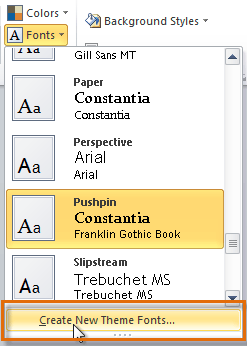 Creating New Theme Fonts
Creating New Theme Fonts - The dialog box will show the two theme fonts. To change the fonts, click the drop-down arrows and select the desired fonts.
- In the Name field, type the desired name for the theme fonts, then click Save. The presentation will update to show the new theme fonts.
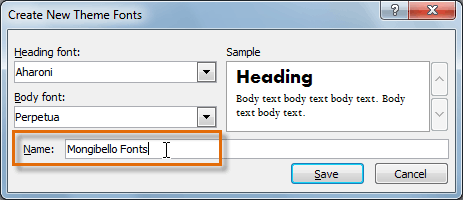 Naming the Theme Fonts
Naming the Theme Fonts






