PowerPoint 2010
Presenting Slide Show
Presenting a slide show
To present your slide show, you'll need to know how to start it. PowerPoint allows you to start your slide show from the first slide or from any slide within the slide show. Once your slide show has started, you'll need to know how to advance through the slides.
To start a slide show:
- Select the Slide Show tab.
- Click the From Beginning command in the Start Slide Show group to start the slide show with the first slide.
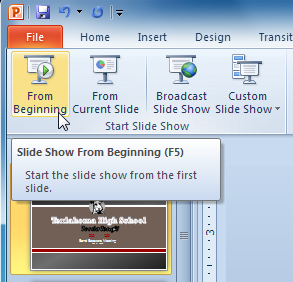 Starting Slide Show
Starting Slide Show You can also start the slide show from the slide you prefer by selecting the slide and clicking on From Current Slide from the Start Slide Show group. This option is convenient if you only want to view or present certain slides.
Another option for starting the slide show is to select Slide Show view at the bottom of the window.
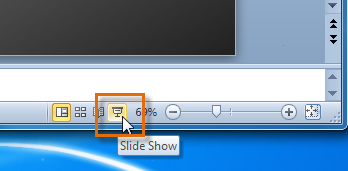 Starting Slide Show view option
Starting Slide Show view optionTo advance and reverse slides:
- Hover your mouse over the bottom-left of the screen. A menu will appear.
- Click on the right arrow to advance slides, or click on the left arrow to reverse slides.
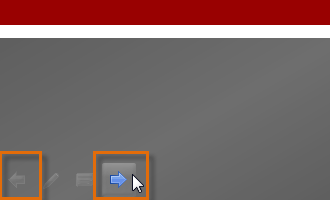 Advance or reverse slides
Advance or reverse slides You may also use the arrow keys on your keyboard to advance and reverse slides.
To stop or end a slide show:
To end slide show, hover and select the menu box options command and click End Show. You can also press the "Esc" key at the top left of your keyboard to end the show.
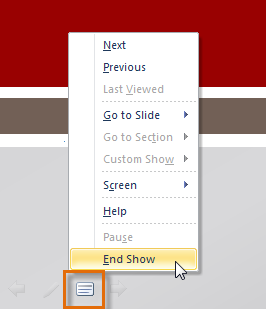 Ending slide show
Ending slide show






