PowerPoint 2010
Inserting Images
Resizing and moving images
To resize an image:
- Click on the image.
- Position your mouse over any one of the corner sizing handles. The cursor will become a pair of directional arrows
 .
. - Click, hold, and drag your mouse until the image is the desired size.
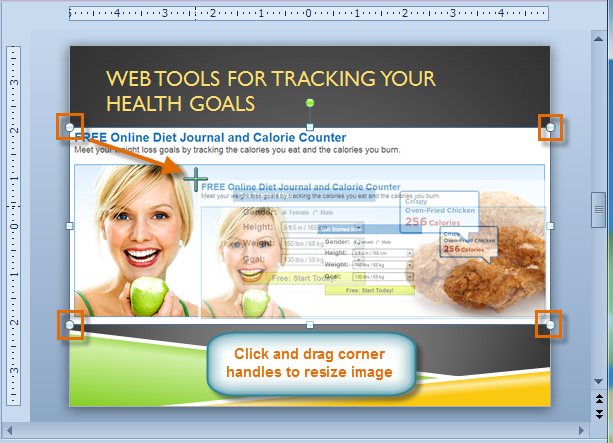 Resizing an image
Resizing an image - Release the mouse. The image will be resized.
The side sizing handles change the image's size but do not keep the same proportions. If you want to keep the image's proportions, always use the corner handles.
To move an image:
- Click on the image. The cursor will turn into a cross with arrows
 .
. - While holding down the mouse button, drag the image to the desired location.
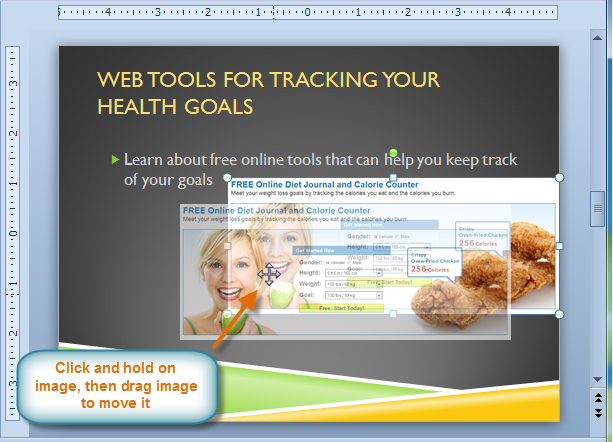 Moving an image
Moving an image - Release the mouse button. The box will be moved.
To rotate the image, click and drag on the green circle located at the top of the image.