PowerPoint 2010
Inserting Images
Inserting screenshots
Screenshots are pictures that capture the visible windows and items displayed on your computer screen. They may include an open window of a website, items on your desktop, or an open program, like the PowerPoint images displayed in this tutorial. These images can be useful for explaining or displaying computer programs, functions, and websites. PowerPoint allows you to capture an image of an entire window or a screen clipping of part of a window.
To insert screenshots of a window:
- Select the Insert tab.
- Click the Screenshot command in the Images group.
- The Available Windows from your desktop will appear. Select the window you would like to capture as a screenshot.
- The screenshot will appear in your slide.
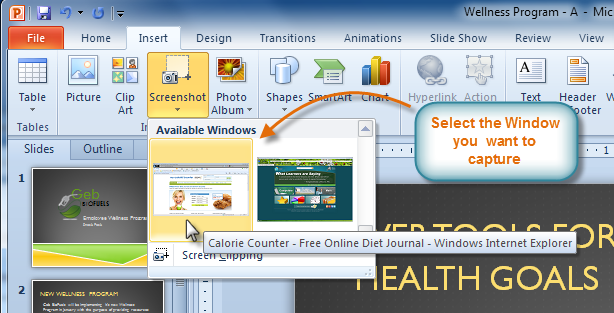 Inserting a screenshot of an available Window
Inserting a screenshot of an available Window
To insert a screen clipping from a window:
- Select the Insert tab.
- Click the Screenshot command, then select Screen Clipping.
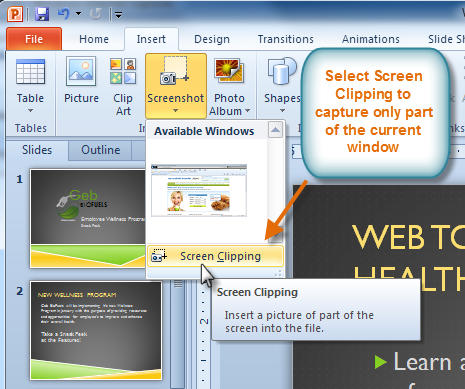
Selecting Screen Clipping - A faded view of your current desktop will appear, and your cursor will turn into a cross shape
 .
. - Click, hold, and drag on the area of the window that you want to capture.
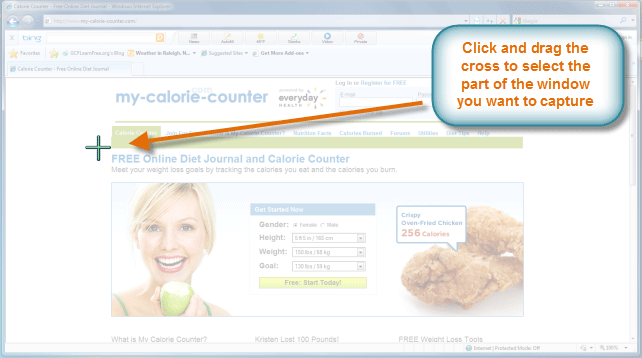 Capturing a screen clipping from current Window
Capturing a screen clipping from current Window - The screen clipping will appear in your slide.
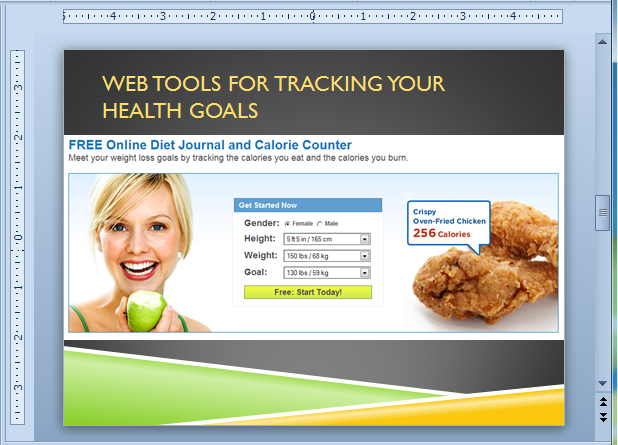 Screen clipping results
Screen clipping results