PowerPoint 2010
Inserting Images
To locate clip art:
- Select the Insert tab.
- Click the Clip Art command in the Images group.
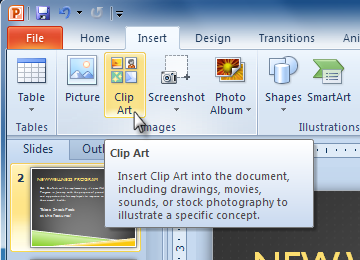 The Clip Art command
The Clip Art command - The clip art options appear in the task pane to the right of the document.
- Enter keywords in the Search for: field that are related to the image you wish to insert.
- Click the drop-down arrow in the Results should be: field.
- Deselect any types of media you do not wish to see.
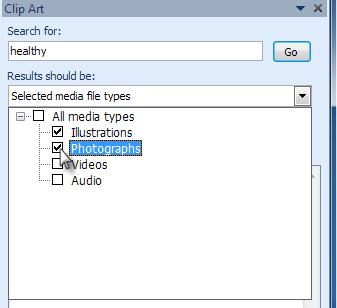 Choosing which media types to display
Choosing which media types to display - If you would like to also search for clip art on Office.com, place a check mark next to Include Office.com content. Otherwise, it will just search for clip art on your computer.
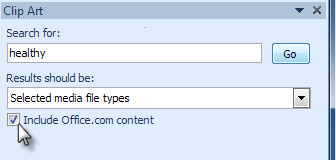 Including Office.com content
Including Office.com content - Click Go.
To insert clip art:
- Review the results from a clip art search in the Clip Art pane.
- Select the desired image.
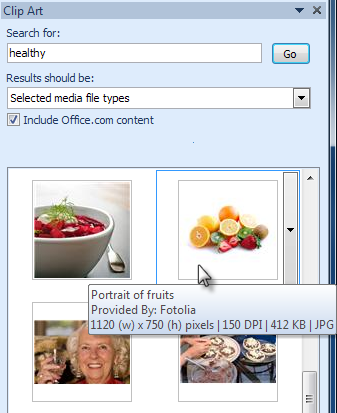 Selecting a Clip Art image
Selecting a Clip Art image - The clip art will appear in your slide.
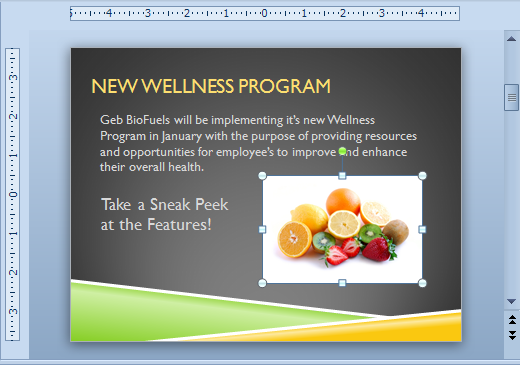 Inserted clip art
Inserted clip artYou can also select the Insert Clip Art from File command in a placeholder to insert clip art.
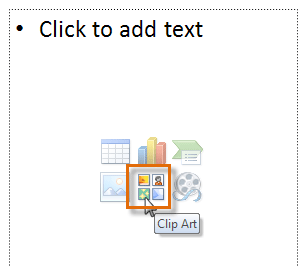 Inserting clip art from placeholder
Inserting clip art from placeholder