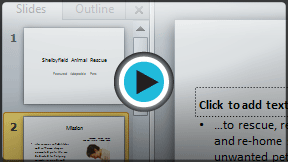PowerPoint 2010
Slide Basics
Slide basics
Every PowerPoint presentation is composed of a series of slides. To begin creating a slide show, you'll need to know the basics of working with slides. You'll need to feel comfortable with tasks such as inserting a new slide, changing the layout of a slide, arranging existing slides, changing slide view, and adding notes to a slide.
About slides
Slides contain placeholders, which are areas on the slide that are enclosed by dotted borders. Placeholders can contain many different items, including text, pictures, and charts. Some placeholders have placeholder text, or text that you can replace. They also have thumbnail-sized icons that represent specific commands such as Insert Picture, Insert Chart, and Insert ClipArt. In PowerPoint, hover over each icon to see the type of content you can insert in a placeholder.
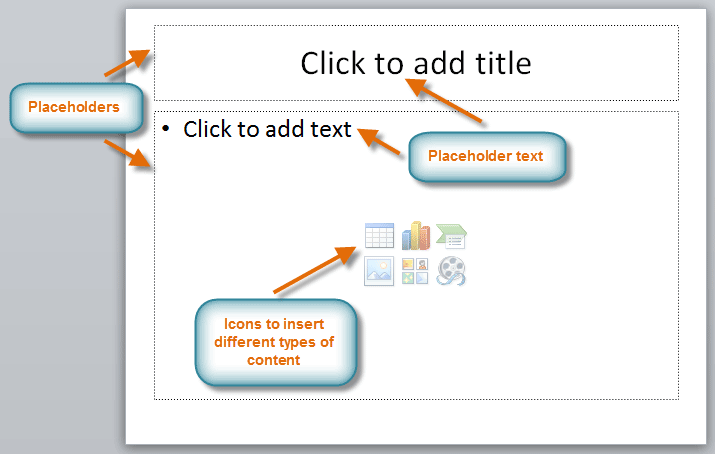 PowerPoint slide with placeholders
PowerPoint slide with placeholdersAbout slide layouts
Placeholders are arranged in different layouts that can be applied to existing slides, or chosen when you insert a new slide. A slide layout arranges your content using different types of placeholders, depending on what kind of information you might want to include in your presentation.
In the example above, the layout is called Title and Content and includes title and content placeholders. While each layout has a descriptive name, you can also tell from the image of the layout how the placeholders will be arranged.
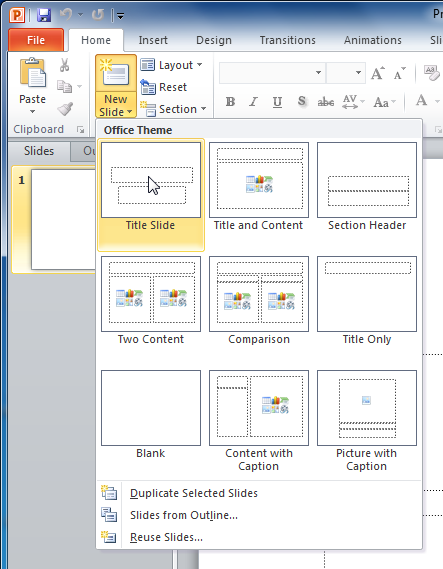 Slide layout menu
Slide layout menu