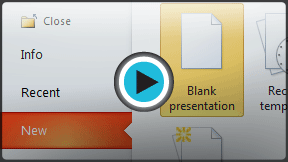PowerPoint 2010
Getting Started with PowerPoint
Creating and opening presentations
PowerPoint files are called presentations. Whenever you start a new project in PowerPoint, you'll need to create a new presentation. You'll also need to know how to open an existing presentation.
To create a new, blank presentation:
- Click the File tab. This takes you to Backstage view.
- Select New.
- Select Blank presentation under Available Templates and Themes. It will be highlighted by default.
- Click Create. A new, blank presentation appears in the PowerPoint window.
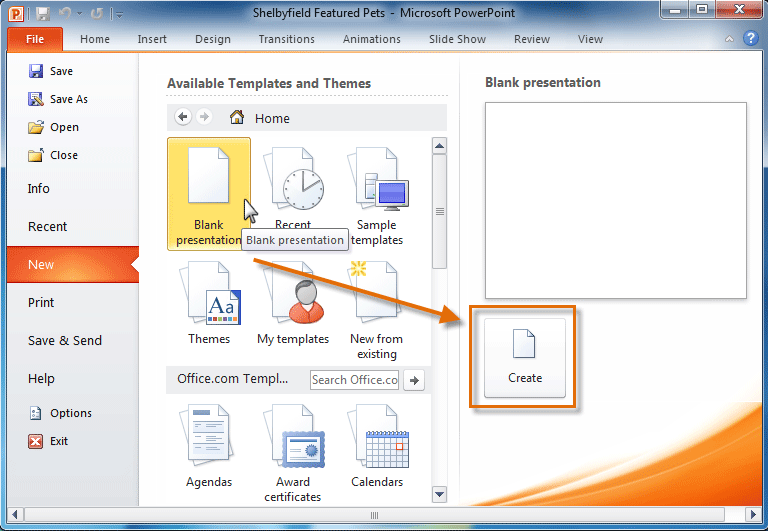 Creating a new presentation
Creating a new presentation
To save time, you can create your presentation from an Office.com template, which you can also select under Available Templates and Themes.
To open an existing presentation:
- Click the File tab. This takes you to Backstage view.
- Select Open. The Open dialog box appears.
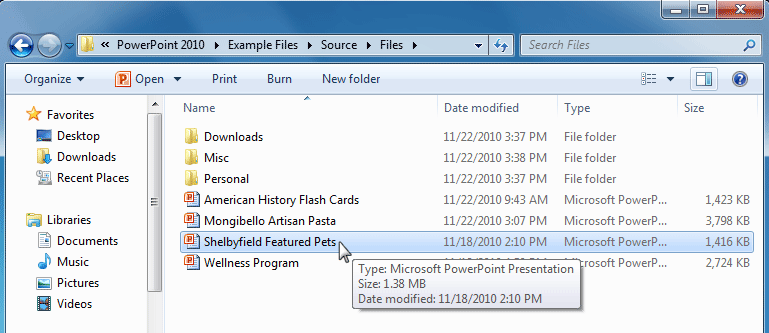 Opening a presentation
Opening a presentation - Select your desired presentation, then click Open.
If you have opened the existing presentation recently, it may be easier to choose Recent from the File tab instead of Open to search for your presentation.
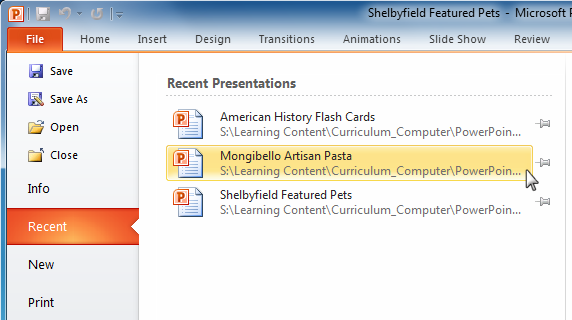 Opening a recent presentation
Opening a recent presentation