PowerPoint 2003
Animating Slides
Controlling your text
With the Add Effect button active, you can control the text in your bulleted list:
To set animation in a bulleted list:
- Select the line of text you want to animate.
- Once a line is selected, the Add Effect button becomes active.
- Select whether you would like to add Entrance, Emphasis, Exit, and/or Motion Paths.
- Using the downward-pointing arrow to the right of each category to:
- Decide if you want this animation to occur On the Click, With Previous, or After Previous
- Select the Direction the animation will occur (direction options will differ depending on the animation)
- Choose a Speed for the animation
- To make changes to an animation, simply locate the number of the animation you wish to change and use the downward-pointing arrow to the right of that numbered animation.
- To set the direction/timing, you can select Effect Options from the menu.
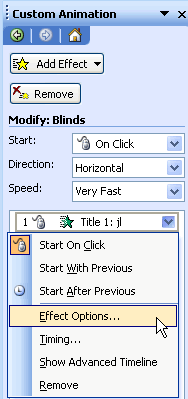
- A dialog box appears.
- Click the Text Animation tab.
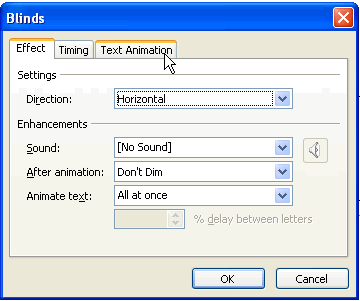
- The default option is By 1st level paragraphs. This is the level for the main bullet points. Bullets points will enter one at a time on the slide.
- If you want the bullet points to enter as a group, choose As one object.
 If you have multiple levels of bullets in a slide and you want to animate all levels, choose by 2nd level paragraphs if you have 2nd level bullets, and choose by 3rd level paragraphs if you have three levels of bullets.
If you have multiple levels of bullets in a slide and you want to animate all levels, choose by 2nd level paragraphs if you have 2nd level bullets, and choose by 3rd level paragraphs if you have three levels of bullets.