Outlook 2010
Collaborating with Calendars
Scheduling meetings
Once your calendar is shared with other users in your workplace, you can use your shared calendars to schedule meetings.
To send a meeting request:
A meeting is just like an appointment on your calendar, but with other attendees. To schedule a meeting, you must first send a meeting request.
- Locate and select the New Meeting command on the Ribbon.
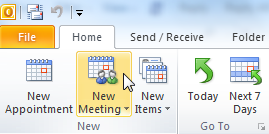 Scheduling a new meeting
Scheduling a new meeting - The New Meeting dialog box will appear. Whenever you request a meeting, you'll actually be sending an email message to attendees. Enter attendees for the meeting into the To: field as you would enter recipients in the Compose window of an email.
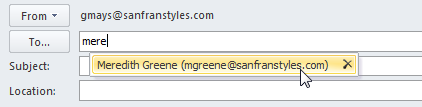 Adding attendees
Adding attendees - Enter the information for the meeting. At the very least, you should include a subject, time, and location. You can also include a message as you would in an email.
- When you've finished entering meeting information, click Send.
 Sending a meeting request
Sending a meeting request - The meeting request will be sent to the selected attendees, and the meeting will appear on your calendar. When your attendees accept the meeting request, the meeting will appear on their calendars as well.
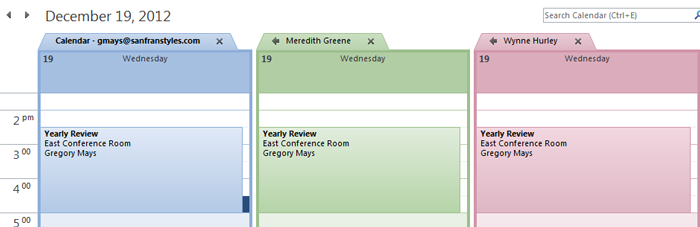 The scheduled meeting across three shared calendars
The scheduled meeting across three shared calendars
To accept a meeting request:
When someone wants to schedule a meeting with you, you will receive a meeting request as an email message.
- Navigate to Mail view. Locate and select the meeting request.
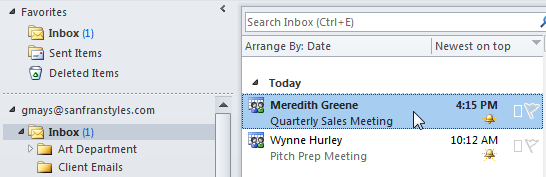 Selecting the meeting request
Selecting the meeting request - Click Accept at the top of the message, then choose your desired option from the drop-down menu. You can choose to either edit your reply or simply accept the meeting.
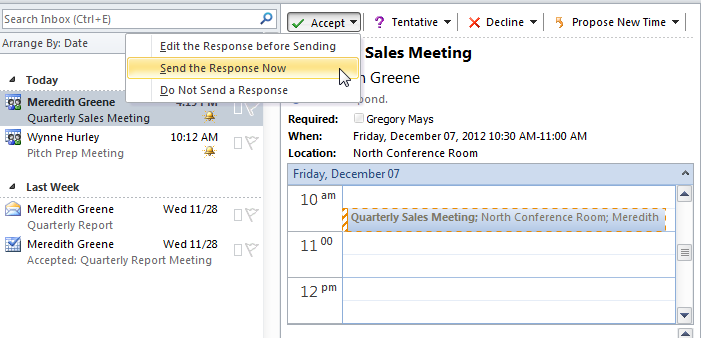 Accepting a meeting request
Accepting a meeting request - The meeting will be added to your calendar.
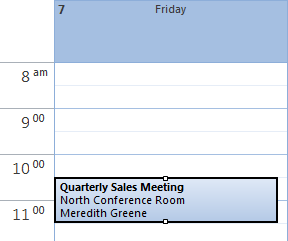 The added meeting
The added meeting
You can also request to reschedule a meeting directly from a meeting request. Just click Propose New Time, then select the desired option from the drop-down menu. The New Meeting dialog box will appear, allowing you to propose a new time to all meeting attendees.
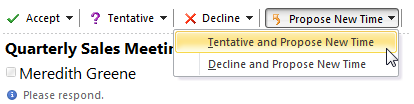 Proposing a new time for a requested meeting
Proposing a new time for a requested meeting