OS X Mountain Lion
Working with Finder
Ejecting drives
When you connect a flash drive or external hard drive to your Mac, it is known as mounting the drive. Before you disconnect the drive, it's important to eject it (or unmount it) properly to avoid damaging the data.
To eject a drive:
- Click the Finder icon on the Dock.
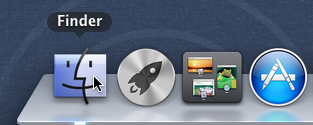 Opening Finder
Opening Finder - Locate your drive in the sidebar and click its eject button.
 Clicking the eject button
Clicking the eject button - The drive will disappear from the sidebar, and you can safely disconnect it from the computer.
If your flash drive appears as an icon on the desktop, right-click the drive icon and select Eject. The drive icon will disappear from the desktop. Alternatively, you can click and drag it to the Trash. It can then be safely disconnected from your computer.
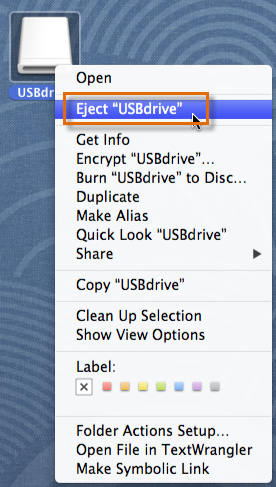 Ejecting a USB flash drive
Ejecting a USB flash drive