iPhone Basics
Using the Phone App
Voicemail
Almost all cellular service plans include basic voicemail, which allows callers to leave you a voice message. Most iPhones also include Visual Voicemail, a feature that allows you to view and manage your voicemail messages in a simple list. The Phone app makes it easy to create an outgoing greeting and manage your messages.
To set up visual voicemail:
- If your voicemail is not already set up, tap the Phone icon on the Home screen, tap Voicemail, then select Set Up Now.
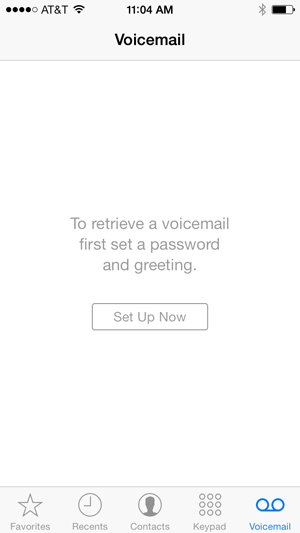 Setting up Visual Voicemail
Setting up Visual Voicemail - Use the keypad to enter a four-digit voicemail password. (You'll need to enter it twice to confirm.)
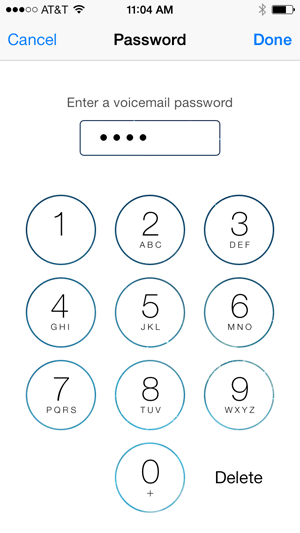 Setting a voicemail password
Setting a voicemail password - Next, you'll need to choose an outgoing greeting. By default, the Default greeting is selected. To personalize your greeting, tap Custom.
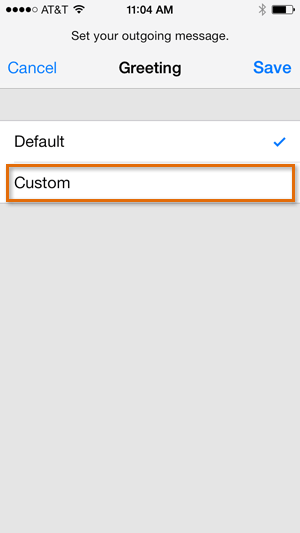 Tapping Custom
Tapping Custom - Tap Record to begin recording your greeting. When you're done, press Stop, then tap Play to preview your message. You can press Record again to record a new greeting.
- When you're satisfied with the greeting message, tap Save.
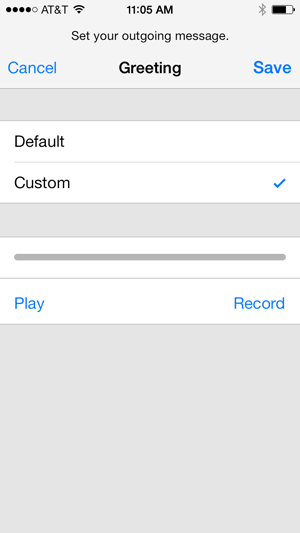 Recording a custom greeting
Recording a custom greeting
To listen to a voicemail:
- Tap the Phone icon on the Home screen, then tap Voicemail.
- Tap a message to listen to it.
- Tap the Play button to listen to the selected message again. You can also tap Call Back or Delete.
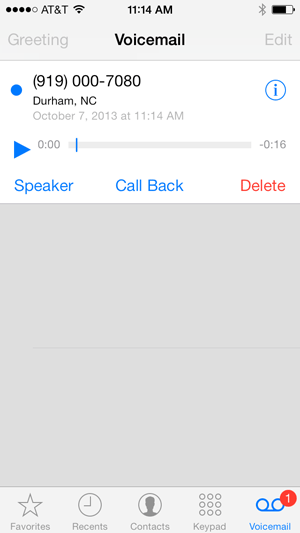 Playing a visual voicemail message
Playing a visual voicemail message