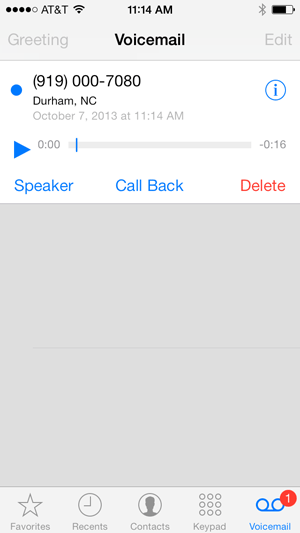iPhone Basics
Using the Phone App
Using the Phone app
You'll use the Phone app to make and receive phone calls on your iPhone. The Phone app has many features to help you manage incoming and outgoing phone calls, as well as voicemail.
Getting to know the Phone app
Click the buttons in the interactive below to become more familiar with the Phone app interface.
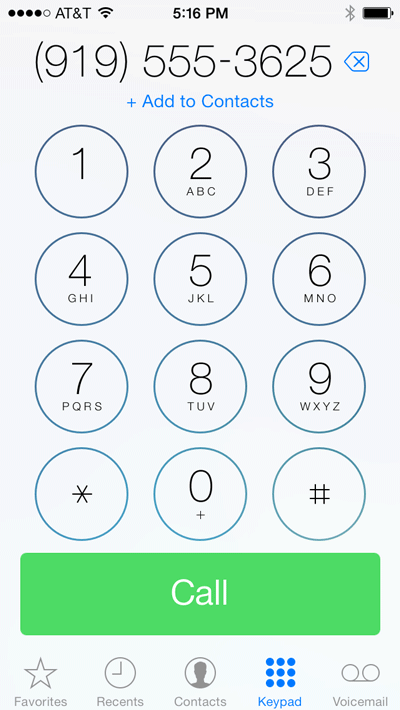
Backspace
If you accidentally enter a wrong number, tap Backspace to erase the number one digit at a time.
Add to Contacts
Enter a phone number and tap Add to Contacts to add the phone number to an exisiting contact's information or to create a new contact.
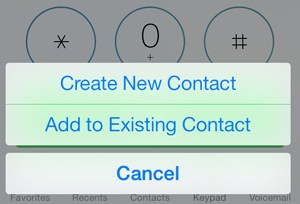
Number Pad
Tap the numbers on the number pad to enter a phone number manually.
The phone number will appear above as you type.
Call Button
Once you've entered a phone number, tap the Call button to place the call.
Favorites
Tap Favorites to view contacts saved as Favorites. Tap the + button to add a contact to your Favorites list.
Recents
Tap Recents to view recent received and sent calls. You can tap all to view all calls or missed to see only missed called.
Contacts
Tap Contacts to view your contacts list. Tap the + button to add a new contact. You can also add a contact from the Recent calls list or when entering a phone number.
Keypad
Tap Keypad to display the number pad.
Voicemail
Tap Voicemail to access your voicemail. When selected for the first time, it will prompt you to set up your voicemail account.