Google Sheets
Getting Started with Google Sheets
Challenge!
To work through the challenge, open GCFLearnFree L8: Field Trip Checklist and copy the file to your Google Drive. View the instructions below the challenge if you are not sure how to make a copy of the file.
- First, reflect on when using a spreadsheet might be helpful to you.
- Select cell A13 and insert an "x" to mark that student as attending.
- Cut and paste the contents of cell C7 to cell B7.
- Drag and drop cells C11:C13 to B11:B13.
- Use the fill handle to copy the content of cell D9 to other cells in the same column.
To copy the example file to your Google Drive:
In these tutorials, we will provide example files you can use to practice what you've learned in each lesson. Because these files are Google Docs we have chosen to share, you will need to copy the file to your Google Drive before you can edit the file.
- Click the link at the top of this page to open the example file.
- The example file will appear in a new browser tab or window. If you are not currently signed in to your Google account, locate and click Sign in on the top-right corner of the page.
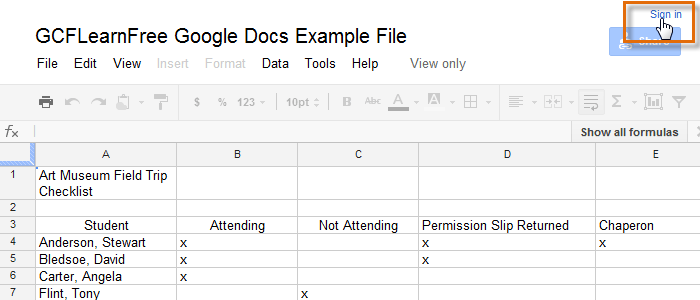 Signing in to your Google Account
Signing in to your Google Account - After you have signed in to your Google account, locate and select File in the toolbar menu, then select Make a copy... from the drop-down menu.
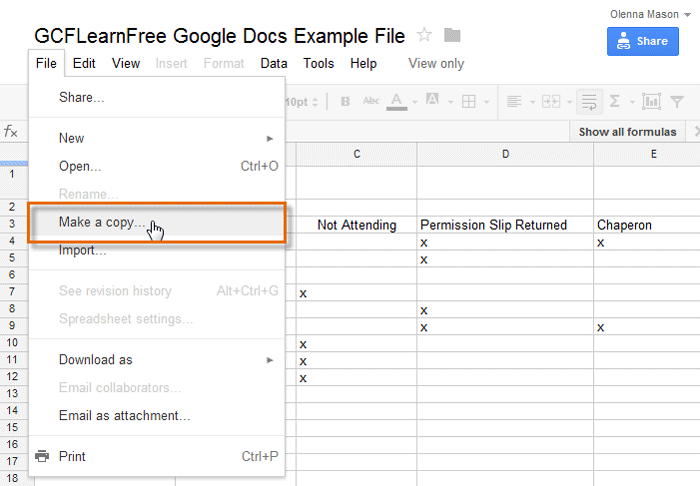 Making a copy of the example file
Making a copy of the example file - The Copy Document dialog box will appear. Enter a new title for the file, then click OK.
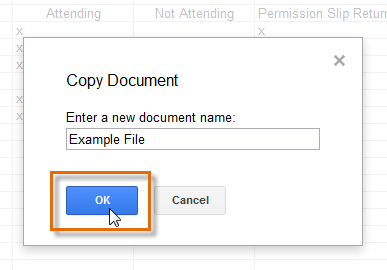 Naming the file and clicking OK
Naming the file and clicking OK - The copy of the file will appear in a new browser tab. Now you're ready to start using the example file.
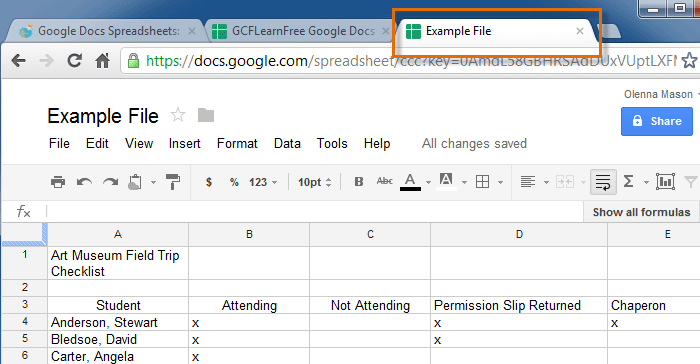 Viewing the copied example file in a new tab
Viewing the copied example file in a new tab






