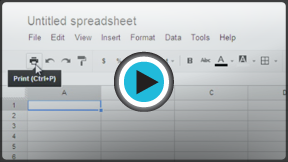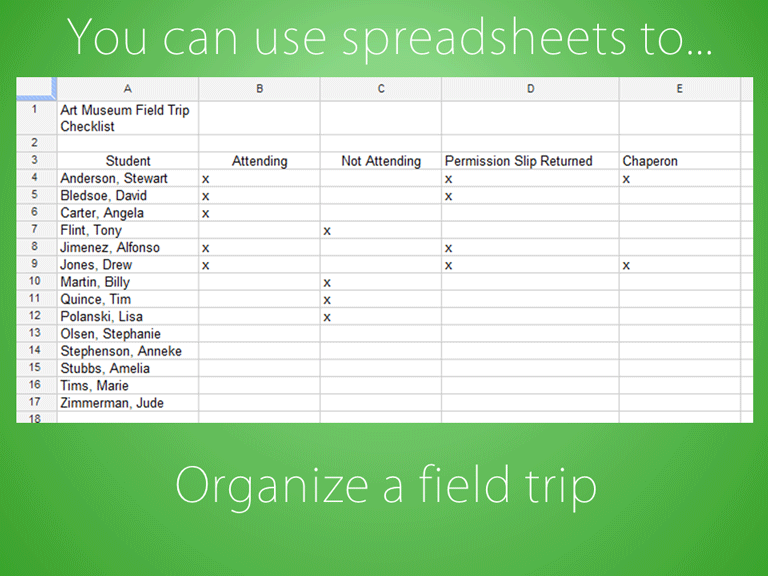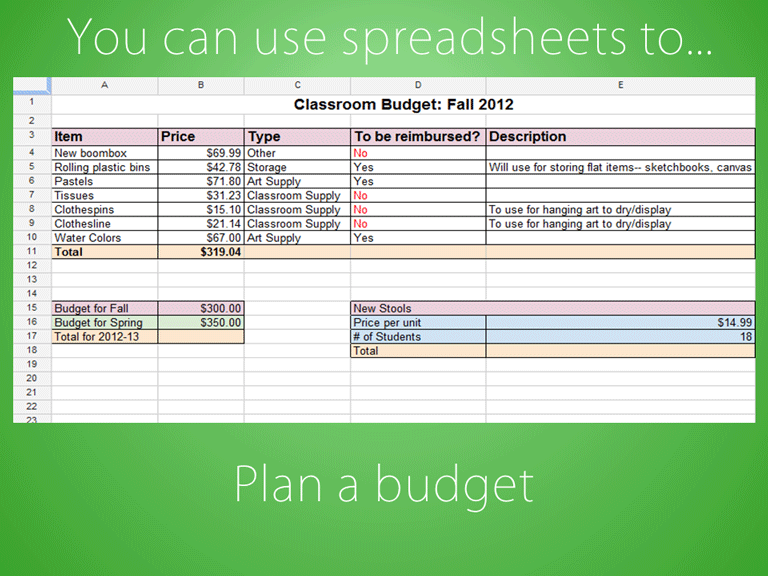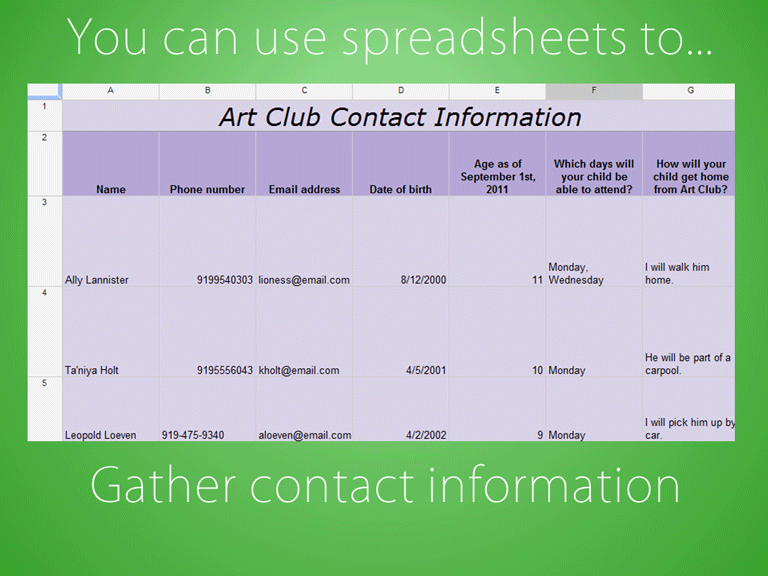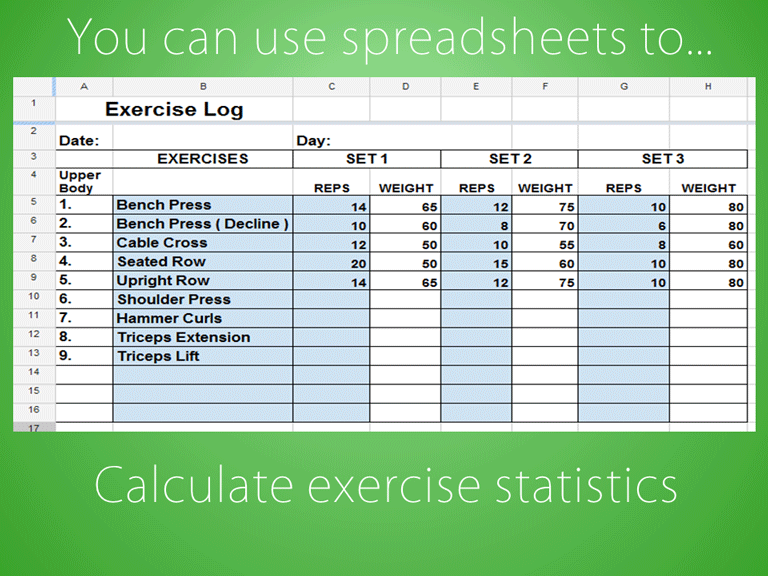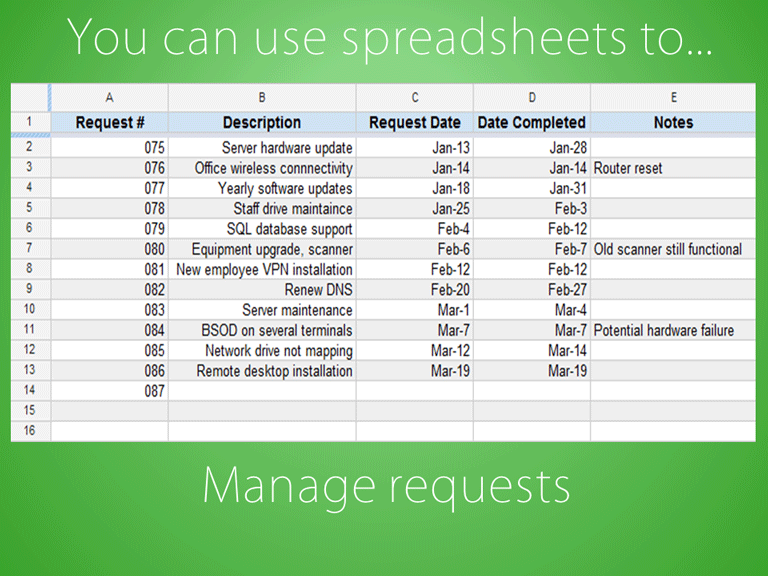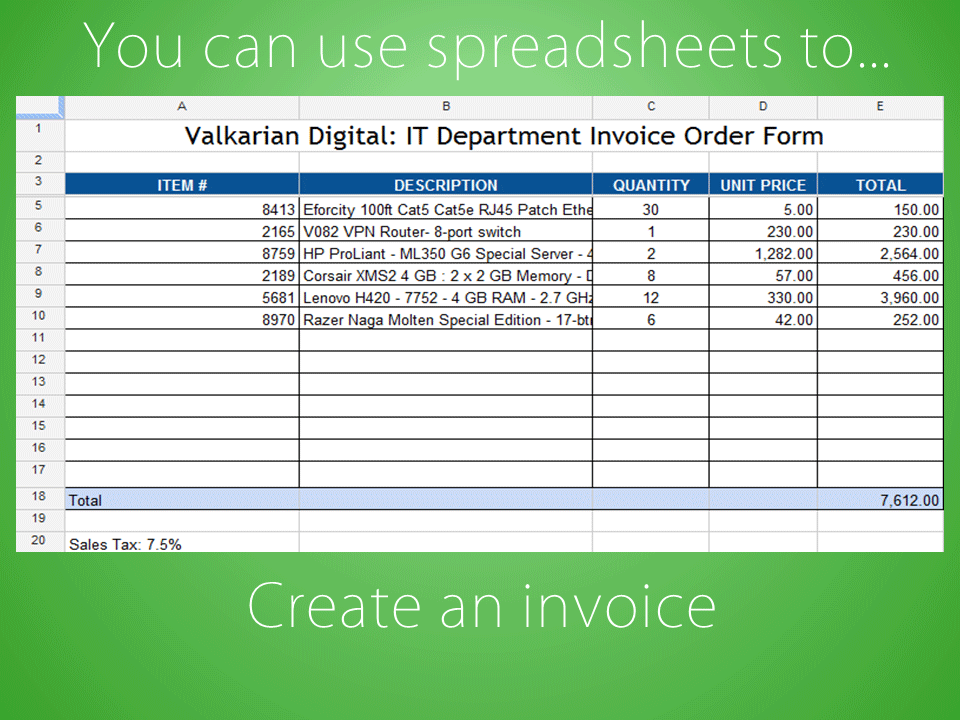Google Sheets
Getting Started with Google Sheets
Introduction
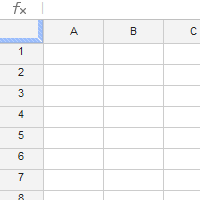
Google Spreadsheets allows you to organize, edit, and analyze different types of information using spreadsheets. In this lesson, you'll learn about the different ways you might use spreadsheets and how to navigate the Google Spreadsheets interface. You'll also learn the basic ways to work with cells and cell content, including how to select cells, insert content, copy and paste cells, and more.
Getting to know Google Spreadsheets
Watch the video to learn how to navigate the Google Spreadsheets interface.
All about Google Spreadsheets
Google Spreadsheets is a web-based spreadsheet application that allows you to store and organize different types of information, much like Microsoft Excel. While Google Spreadsheets does not offer all of Excel's advanced features, it's easy to create and edit spreadsheets ranging from the simple to the complex.
While you might think spreadsheets are only used by certain people to process complicated numbers and data, they can actually be used for a variety of everyday tasks. Whether you're starting a budget, planning a garden, or creating an invoice or just about anything else you can think of, spreadsheets are a great way to organize information.
Review the slideshow below to learn some of the other ways you might use spreadsheets.
The new Google Sheets has some additional features. To find out more about them, check out our lesson on Understanding the New Google Sheets.
To create a new Google spreadsheet:
- While viewing your Google Drive, click Create and select Spreadsheet from the drop-down menu.
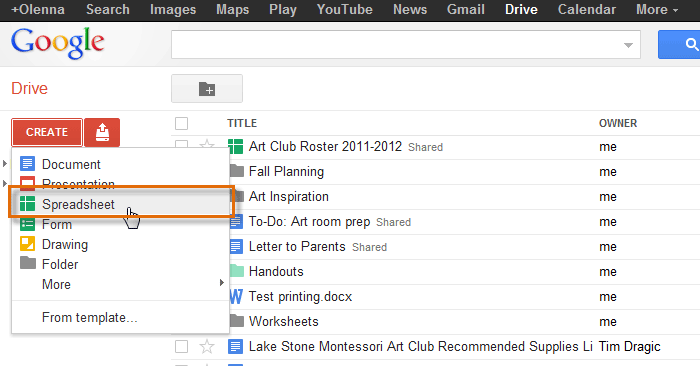 Creating a new spreadsheet
Creating a new spreadsheet - The spreadsheet will appear in a new browser tab.
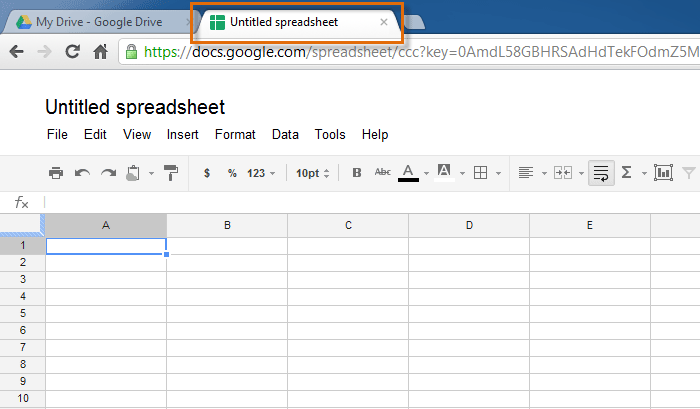 The new spreadsheet
The new spreadsheet - To name your spreadsheet, locate and select Untitled spreadsheet at the top of the page.
- The Rename Document dialog box will appear. Type a name for your spreadsheet, then click OK.
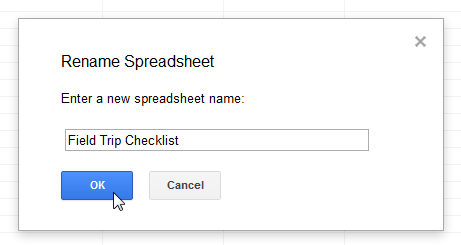 Renaming a new spreadsheet
Renaming a new spreadsheet - Your spreadsheet will be renamed.
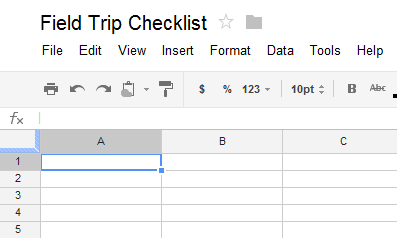 The renamed sprreadsheet
The renamed sprreadsheet - Whenever you need to view or edit your spreadsheet, you can access it again from your Google Drive, where it will be saved automatically.
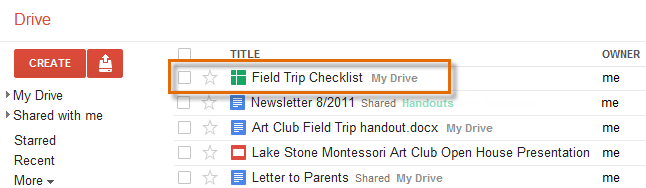 The newly created file in your Google Drive
The newly created file in your Google Drive
You may notice that there is no save button. This is because Google Docs uses autosave, which automatically and immediately saves your files as you edit them.
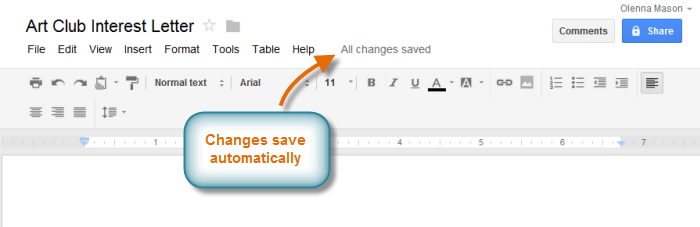 The auto-save feature
The auto-save featureThe Google Spreadsheets interface
In order to use and edit spreadsheets, you will need to become familiar with the Google Spreadsheets interface.
Click the buttons in the interactive below to learn more about the Google Spreadsheets interface.
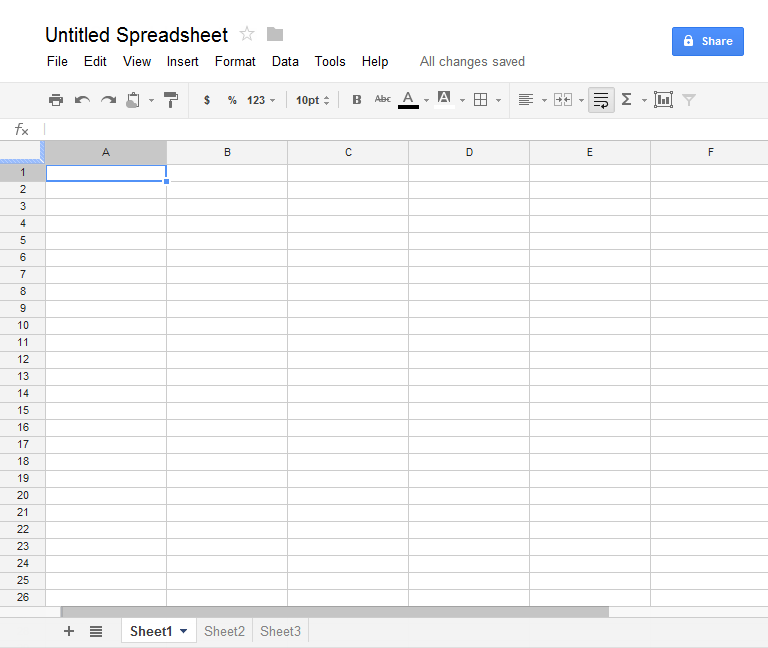
Column
A column is a group of cells that run vertically from top to bottom. Columns are identified by letters. Column C is selected in this example.

Row
A row is a group of cells that run horizontally from side-to-side. Rows are identitied by numbers. Row 10 is selected in this example.

Cell
Each rectangle in a spreadsheet is called a cell.
A cell is the intersection of a row and a column.
Simply click to select a cell. Cell B5 is selected in this example.

Spreadsheet Title
By default, any new spreadsheet is named Untitled Spreadsheet. Click the title to rename the spreadsheet.

Toolbar Menu
You can use the toolbar menu options to edit and modify your spreadsheet in various ways. Click a menu and then select the desired action from the drop-down list.

Shortcut Toolbar
This toolbar provides convenient shortcut buttons for formatting the data in your spreadsheet, like font size, text alignment, text color, and more.

Formula Bar
You can use the formula bar to enter and edit data, functions and formulas for a specific cell.
In this example, cell C2 is selected. Note how the data appears in both the cell and the formula bar.

Sheets Toolbar
Every spreadsheet can have multiple sheets. Select the sheet tabs to navigate between sheets or click the Add Sheet + command to add a new sheet.

Collaboration Options
Click Share to share your spreadsheet and even allow others to edit and collaborate.

Cell basics
Every spreadsheet is made up of thousands of rectangles, which are called cells. A cell is the intersection of a row and a column. Columns are identified by letters (A, B, C), while rows are identified by numbers (1, 2, 3).
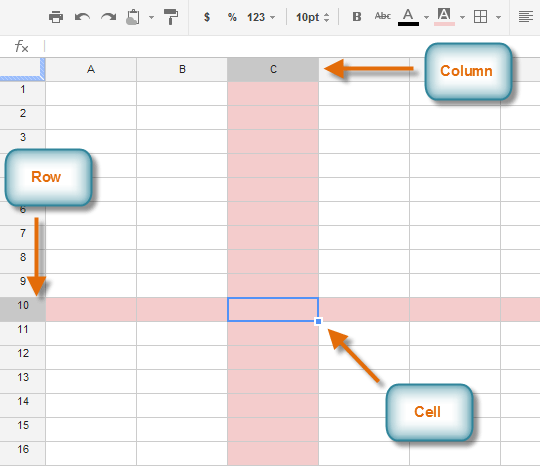 Cell C10
Cell C10Each cell has its own name, or cell address, based on its column and row. In this example, the selected cell intersects column C and row 10, so the cell address is C10. Note that a cell's column and row headings become darker when the cell is selected.
You can also select multiple cells at the same time. A group of cells is known as a cell range. Rather than a single cell address, you'll refer to a cell range using the cell address of the first and last cells in the cell range, separated by a colon. For example, a cell range that included cells A1, A2, A3, A4, and A5 would be written as A1:A5.
In the images below, two different cell ranges are selected:
- Cell range A2:A8
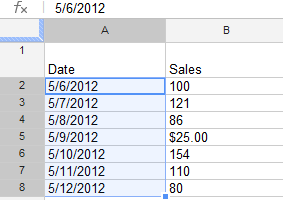 Cell range A2:A8
Cell range A2:A8 - Cell range A2:B8
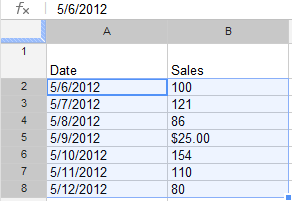 Cell range A2:B8
Cell range A2:B8
Understanding cell content
Any information you enter into a spreadsheet will be stored in a cell. Each cell can contain several different kinds of content, including text, formatting, formulas, and functions.
- Text
Cells can contain text, such as letters, numbers, and dates.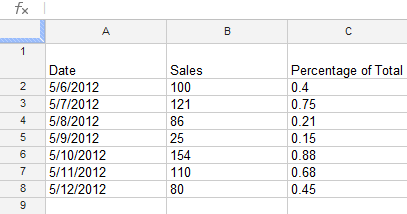 Cell text
Cell text - Formatting attributes
Cells can contain formatting attributes that change the way letters, numbers, and dates are displayed. For example, percentages can appear as 0.15 or 15%. You can even change a cell's background color.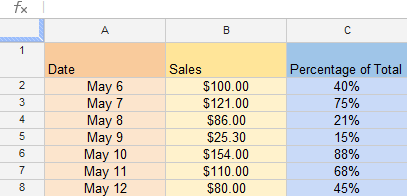 Cell formatting
Cell formatting - Formulas and functions
Cells can contain formulas and functions that calculate cell values. In our example, SUM(B2:B8) adds the value of each cell in cell range B2:B8 and displays the total in cell B9.
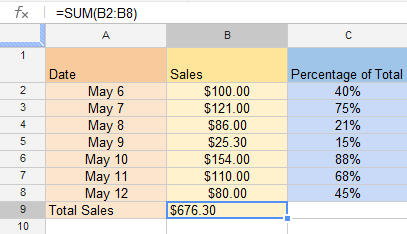 Cell formulas
Cell formulas
To select cells:
To input or edit cell content, you'll first need to select the cell.
- Click a cell to select it.
- A blue box
 will appear around the selected cell.
will appear around the selected cell.
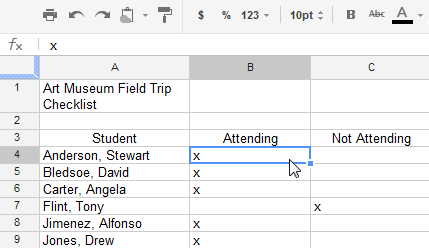 Selecting a single cell
Selecting a single cell
You can also select cells using the arrow keys on your keyboard.
To select a cell range:
Sometimes you may want to select a larger group of cells, or cell range.
- Click, hold, and drag the mouse until all of the cells you wish to select are highlighted.
- Release the mouse to select the desired cell range.
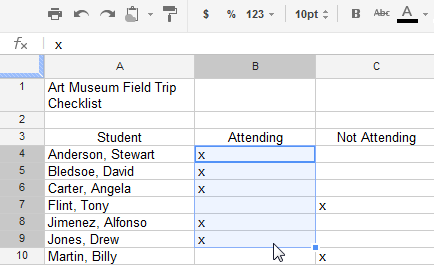 Clicking and dragging to select multiple cells
Clicking and dragging to select multiple cells
To insert cell content:
- Select the desired cell.
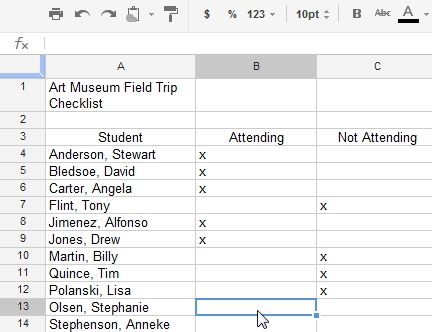 Selecting a cell
Selecting a cell - Type content into the selected cell, then press Enter. The content will appear in the cell and the formula bar. You can also input and edit cell content in the formula bar.
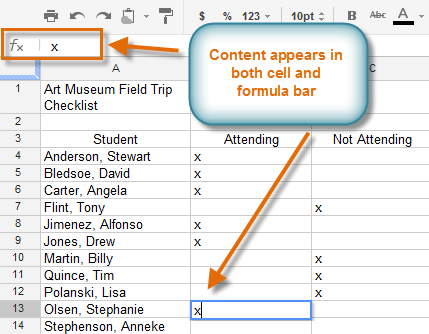 The new cell content
The new cell content
To delete cell content:
- Select the cell you wish to delete.
- Press the Delete or Backspace key on your keyboard. The cell's contents will be deleted.
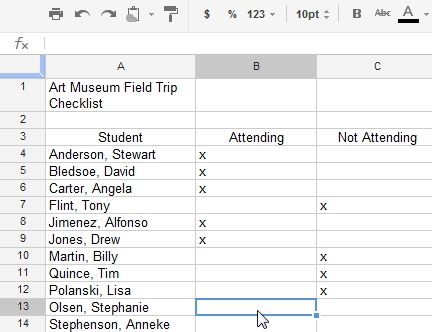 Deleting a cell's content
Deleting a cell's content
To copy and paste cells:
It's easy to copy content that is already entered into your spreadsheet and paste that content to other cells.
- Select the cells you wish to copy.
- Press Ctrl+C (Windows) or Command+C (Mac) on your keyboard to copy the cells.
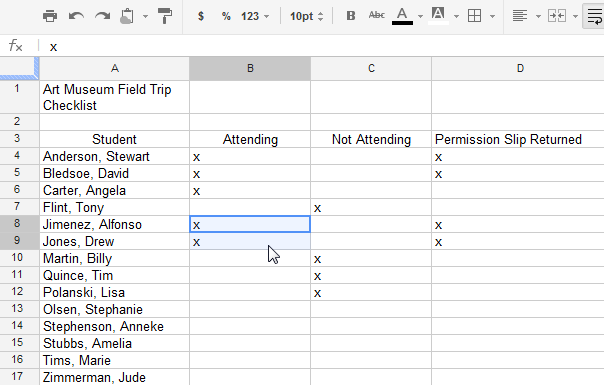 Selecting the cell to copy
Selecting the cell to copy - Select the cell or cells where you wish to paste the cells. The copied cells will now have a box around them.
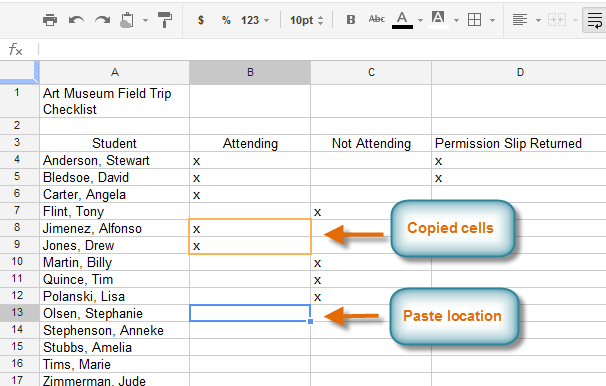 Choosing the destination for the copied cell
Choosing the destination for the copied cell - Press Ctrl+V (Windows) or Command+V (Mac) on your keyboard to paste the cells.
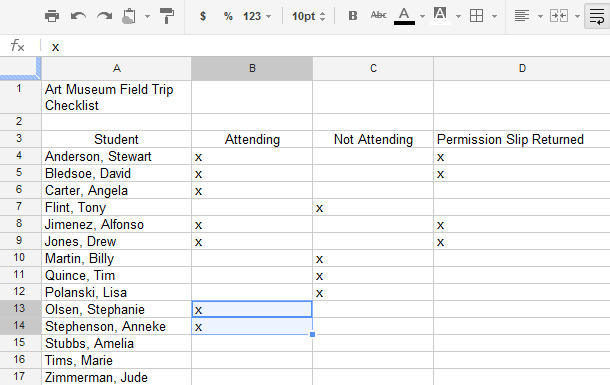 The copied and pasted cell content
The copied and pasted cell content
To cut and paste cells:
Unlike copying and pasting, which duplicates cell content, cutting and pasting moves content between cells.
- Select the cells you wish to cut.
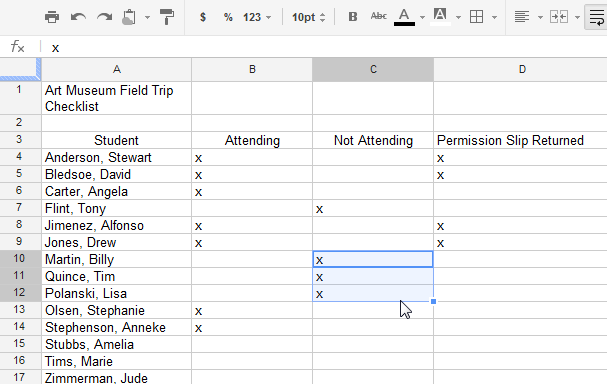 Selecting the cell to cut
Selecting the cell to cut - Press Ctrl+X (Windows) or Command+X (Mac) on your keyboard to cut the cells. The cell content will remain in its original location until the cells are pasted.
- Select the cell or cells where you wish to paste the cells.
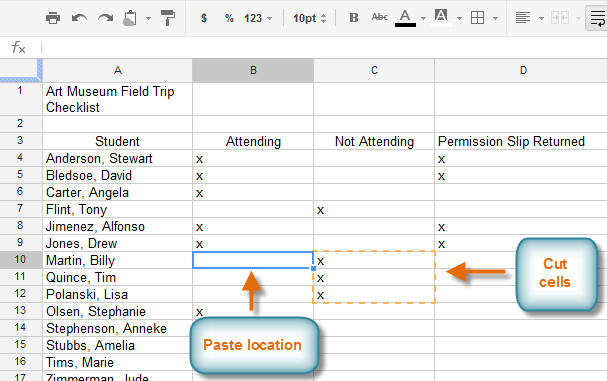 Choosing the destination for the cut cell
Choosing the destination for the cut cell - Press Ctrl+V (Windows) or Command+V (Mac) on your keyboard to paste the cells.
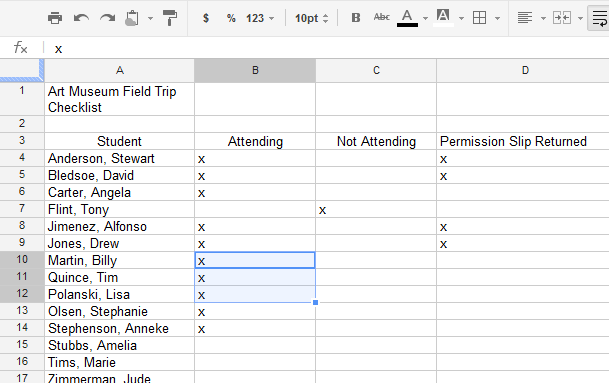 The cut and pasted cell content
The cut and pasted cell content
There may be times when you want to copy and paste only certain parts of a cell's content. In these cases, you can use the Paste Special option. Click Edit in the toolbar menu, hover the mouse over Paste Special, and select your desired paste option from the drop-down menu.
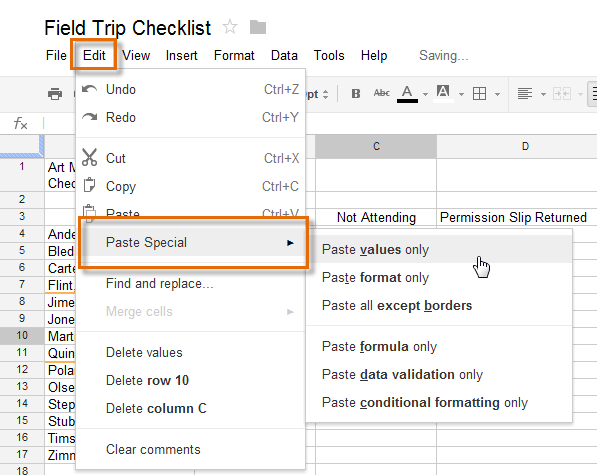 Accessing the Paste Special option
Accessing the Paste Special optionTo drag and drop cells:
Rather than cutting and pasting, you can drag and drop cells to move their contents.
- Select a cell, then hover the mouse over an outside edge of the blue box. The cursor will turn into a hand icon
 .
.
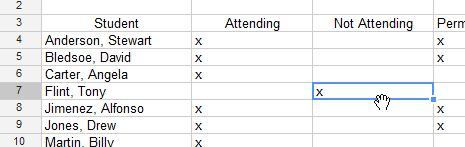 Selecting a cell to drag and drop
Selecting a cell to drag and drop - Click, hold, and drag the cell to its desired location.
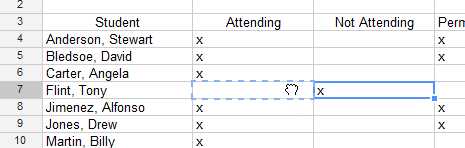 Clicking and dragging a cell
Clicking and dragging a cell - Release the mouse to drop the cell.
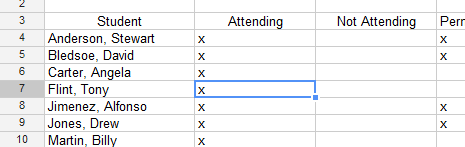 The dropped cell
The dropped cell
To use the fill handle:
There may be times when you would like to copy the content of one cell to several other cells in your spreadsheet. You could copy and paste the content into each cell, but this method would be time consuming. Instead, you can use the fill handle to quickly copy and paste content from one cell to any other cells in the same row or column.
- Select the cell you wish to use. A small square, known as the fill handle, will appear in the bottom-right corner of the cell.
- Hover the mouse over the fill handle. The cursor will change to a black cross.
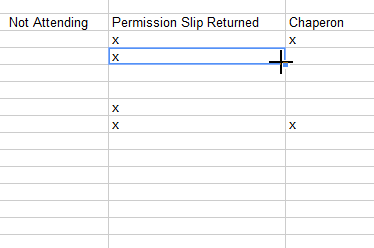 Selecting the fill handle
Selecting the fill handle - Click, hold, and drag the fill handle over the cells you wish to fill. A dotted black line will appear around the cells that will be filled.
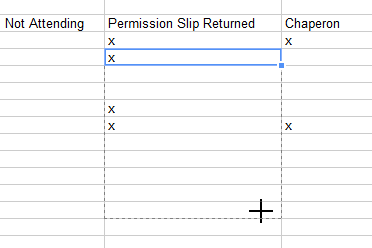 Filling cells with the fill handle
Filling cells with the fill handle - Release the mouse to fill the selected cells.
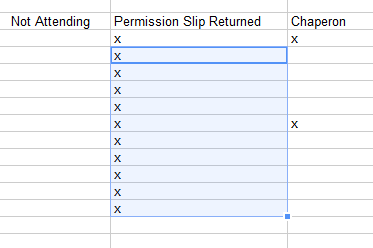 The filled cells
The filled cells
Using the fill handle to continue a series
The fill handle can also be used to continue a series. Any time the content of a row or column follows a sequential order, like numbers (1, 2, 3) or days (Monday, Tuesday, Wednesday), the fill handle will guess what should come next in the series. In our example below, the fill handle is used to extend a series of dates in a column.
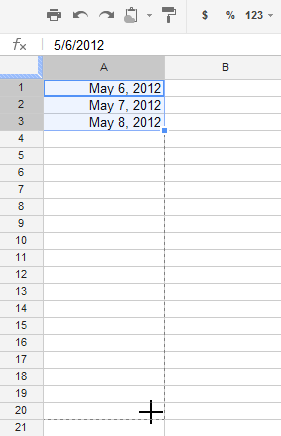 Using the fill handle to extend a series
Using the fill handle to extend a series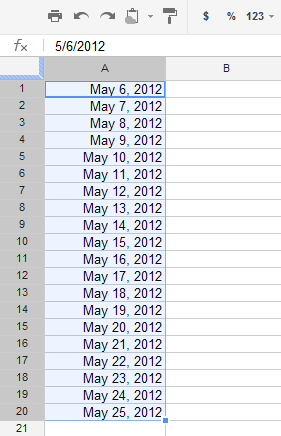 The extended series
The extended seriesChallenge!
To work through the challenge, open GCFLearnFree L8: Field Trip Checklist and copy the file to your Google Drive. View the instructions below the challenge if you are not sure how to make a copy of the file.
- First, reflect on when using a spreadsheet might be helpful to you.
- Select cell A13 and insert an "x" to mark that student as attending.
- Cut and paste the contents of cell C7 to cell B7.
- Drag and drop cells C11:C13 to B11:B13.
- Use the fill handle to copy the content of cell D9 to other cells in the same column.
To copy the example file to your Google Drive:
In these tutorials, we will provide example files you can use to practice what you've learned in each lesson. Because these files are Google Docs we have chosen to share, you will need to copy the file to your Google Drive before you can edit the file.
- Click the link at the top of this page to open the example file.
- The example file will appear in a new browser tab or window. If you are not currently signed in to your Google account, locate and click Sign in on the top-right corner of the page.
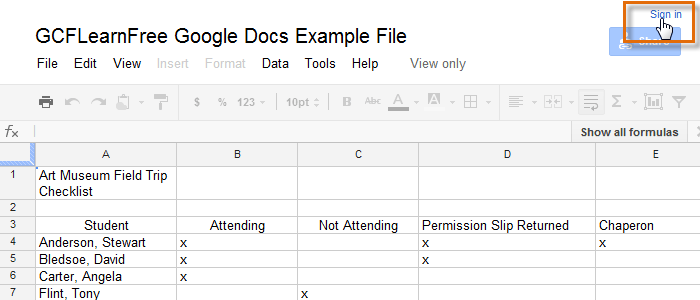 Signing in to your Google Account
Signing in to your Google Account - After you have signed in to your Google account, locate and select File in the toolbar menu, then select Make a copy... from the drop-down menu.
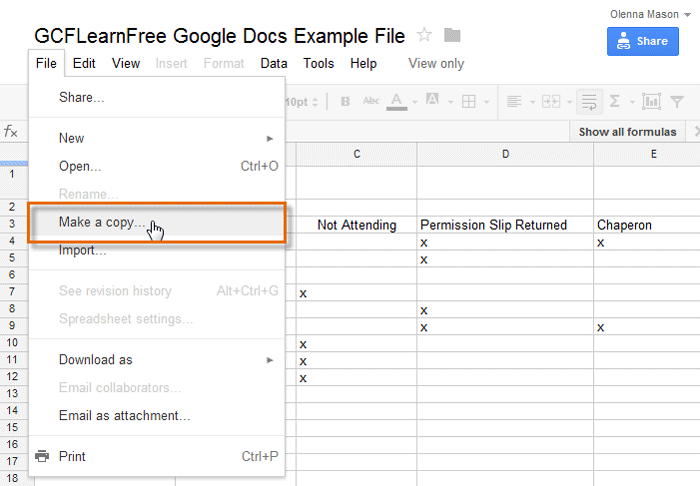 Making a copy of the example file
Making a copy of the example file - The Copy Document dialog box will appear. Enter a new title for the file, then click OK.
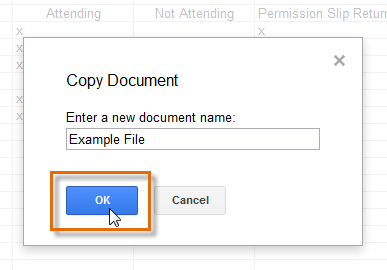 Naming the file and clicking OK
Naming the file and clicking OK - The copy of the file will appear in a new browser tab. Now you're ready to start using the example file.
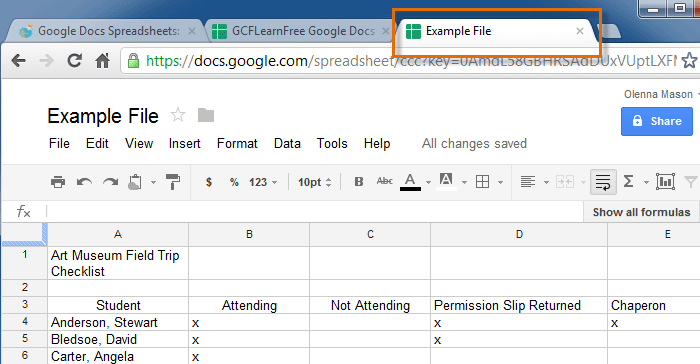 Viewing the copied example file in a new tab
Viewing the copied example file in a new tab