Google Docs
Working with Tables
To modify the border size:
- Right-click anywhere in the table. Select Table properties... from the menu that appears.
- The Table Properties dialog box will appear. Click the Table border size drop-down arrow, then select the desired size.
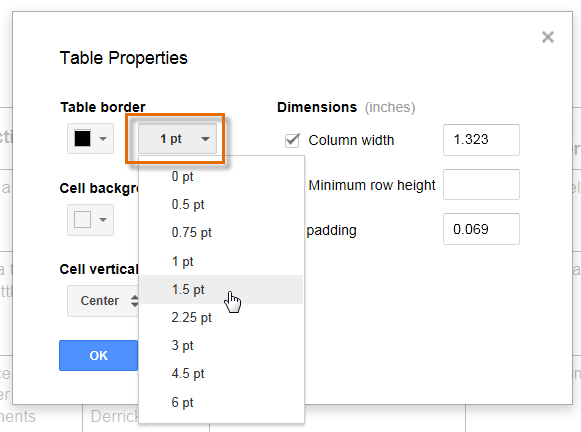 Modifying the border size
Modifying the border size - Click OK. The new border size will appear in the document.
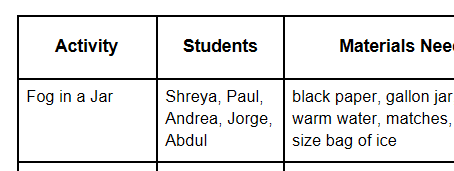 Viewing the larger border
Viewing the larger border
To change the cell background color:
- Select the cell or cells you wish to modify.
- Right-click and select Table properties... from the menu that appears.
- The Table Properties dialog box will appear. Click the Cell background color drop-down arrow, then select the desired color.
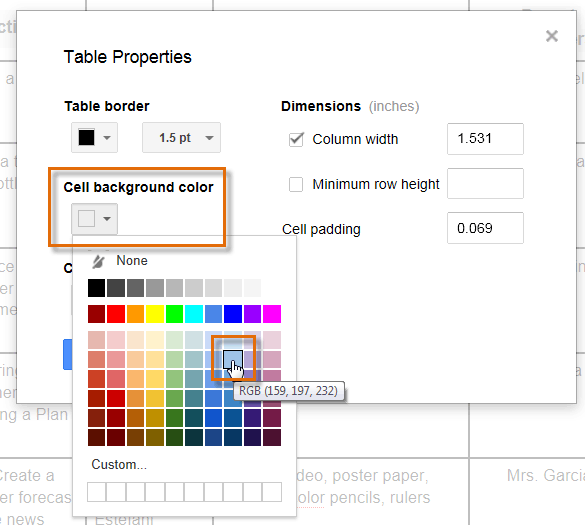 Changing the cell background color
Changing the cell background color - Click OK.
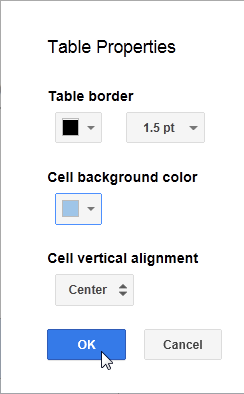 Clicking OK
Clicking OK - The new color will be applied to the cells.
 The new cell background color
The new cell background color
To modify the border color:
- Right-click anywhere in the table. Select Table properties... from the menu that appears.
- The Table Properties dialog box will appear. Click the Table border color drop-down arrow, then select the desired color.
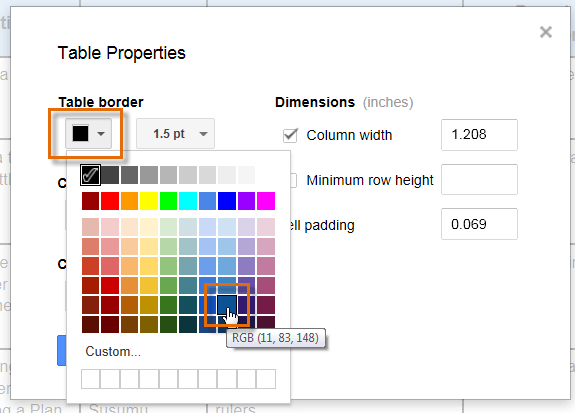 Modifying the border color
Modifying the border color - Click OK.
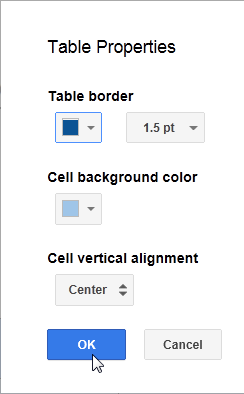 Setting the new border color
Setting the new border color - The new border color will be applied to the table.
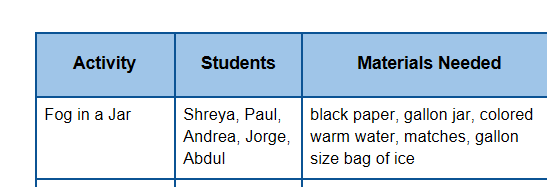 The new border color
The new border color






