Google Docs
Working with Tables
To modify the horizontal cell alignment:
You can modify the horizontal alignment of a cell so its contents are aligned to the left, center, or right side of the cell. In Google Documents, horizontal cell alignment is changed by selecting one of the four alignment buttons in the shortcut toolbar.
- Select the cell or cells you want to align.
 Selecting cells to align horizontally
Selecting cells to align horizontally - Click the desired alignment button from the four options in the shortcut toolbar.
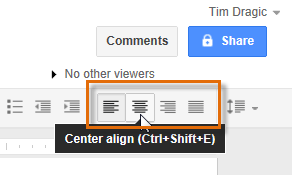 Clicking the Center align shortcut
Clicking the Center align shortcut - The text will realign.
 The Center aligned cells
The Center aligned cells
To modify the vertical cell alignment:
Vertical cell alignment refers to aligning the contents of a cell to the top, middle, or bottom area of a cell. In Google Documents, you can change the vertical alignment of a cell by modifying the Cell vertical alignment in the Table properties dialog box.
- Select the cell or cells you want to align.
- Right-click and select Table properties... from the menu that appears.
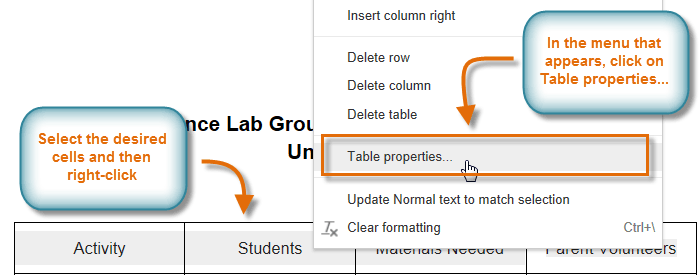 Clicking Table properties...
Clicking Table properties... - The Table Properties dialog box appears. Click the Cell vertical alignment box.
 Clicking the Cell vertical alignment box
Clicking the Cell vertical alignment box - Select the desired alignment.
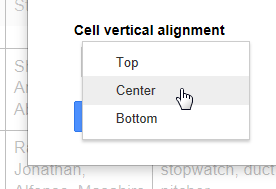 Centering the vertical alignment
Centering the vertical alignment - Click OK. The text will realign.
 Vertically aligned cells
Vertically aligned cells






