Google Docs
Sharing and Collaborating
Collaboration tools
Whenever you share a file in a Google Drive format, you'll have the option to allow your co-editors to change and edit that file. Google Drive offer several tools that enhance collaboration by making it easier to communicate with your co-editors, as well as to see which changes have been made and by whom.
Click the buttons in the interactive below to learn about the collaboration features in Google Drive.
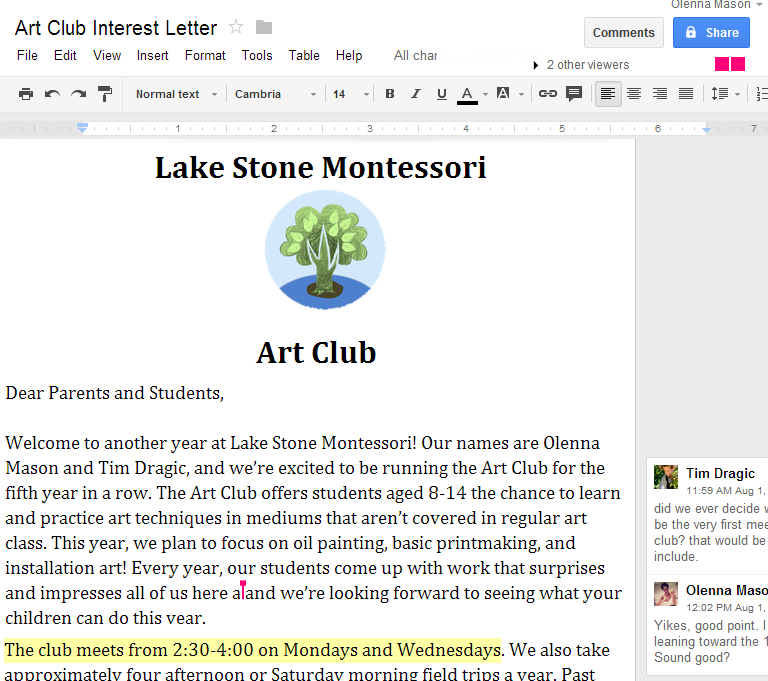
Additional Sharing Options
Click File to view additional sharing options:
• Download as downloads your file in a different format such as a Word document, PDF file, or HTML text
• Publish to Web... creates a simple webpage of your document
• Email collaborates... allows you to send an email that includes a link to your file
• Email as attachment... allows you to send your file as an email attachment

Revision History
Click File and then Select See revision history to view older versions of the file. You can see changes that have been made over time and revert to an older version if you wish.

Adding Comments
Comments allow you to attach a brief note to a certain section of a file. Your collaborators can see and reply to any comment you create.
To add a comment, select the text you wish to comment on, then right click and select Comment from the drop-down menu. Your collaborators can choose to either Reply or Resolve the comment.
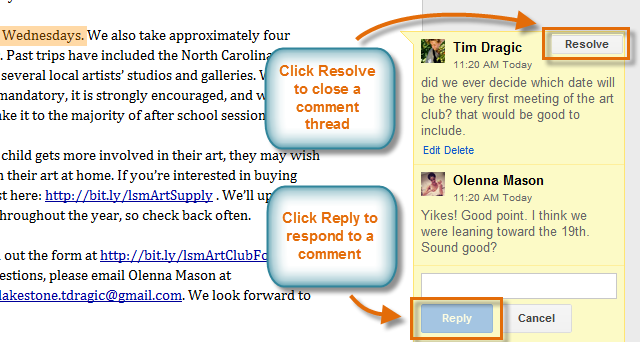
Currently Viewing and Chat
Click here to chat with the other people who are currently viewing the file. Note that chats are not saved in Comments.

Share Button
Hover over the Share button to see a description on the file's current visibility settings.
Click the Share button to edit the file's sharing settings. You can share your file with others, modify visibility, or create a link to the file.

Comments Button
Click the Comments button to view a thread containing all comments related to the file, sorted chronologically. You can also add new comments and reply to old ones.

Cursor
When a collaborator is modifying the file, a cursor will appear in a bright color at whatever point they're editing. Any changes the person makes will appear in real time.







