Firefox
Bookmarking in Firefox
Importing bookmarks
If you've already saved a lot of bookmarks in another web browser, you can import those bookmarks into Firefox.
To import bookmarks:
- Click the Bookmarks button, then select Show All Bookmarks.
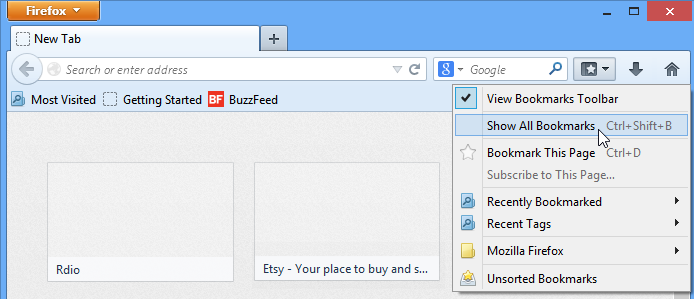 Clicking Show All Bookmarks
Clicking Show All Bookmarks - The Library will appear in a new window. Click Import and Backup, then select Import Data from Another Browser.
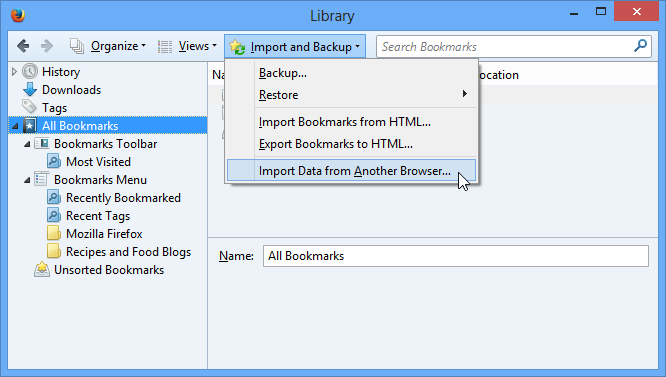 Importing data from another browser
Importing data from another browser - The Import Wizard will appear in a new window. Follow the instructions and select the items you wish to import. In our example, we'll import Favorites, or bookmarks, from Internet Explorer.
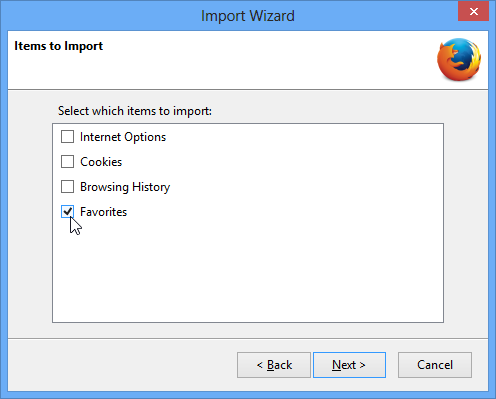 Using the Import Wizard
Using the Import Wizard - The imported bookmarks will appear in a folder in the Bookmarks Menu folder. You can use the Library to reorganize these bookmarks if desired.
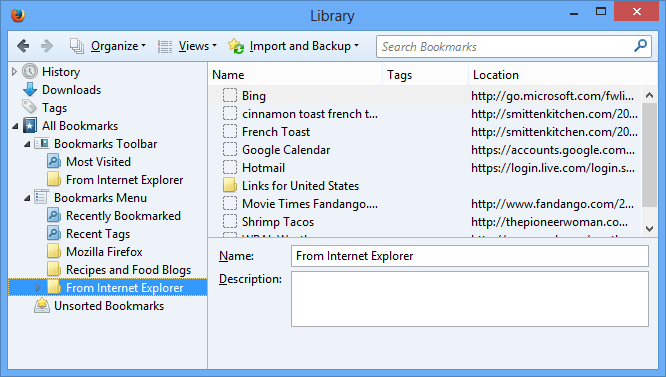 The imported bookmarks
The imported bookmarks