Firefox
Bookmarking in Firefox
To move a bookmark into a folder:
- From the Library, click and drag a bookmark into the desired folder. In our example, we'll move a bookmark from the Unsorted Bookmarks folder to the Bookmarks Toolbar folder.
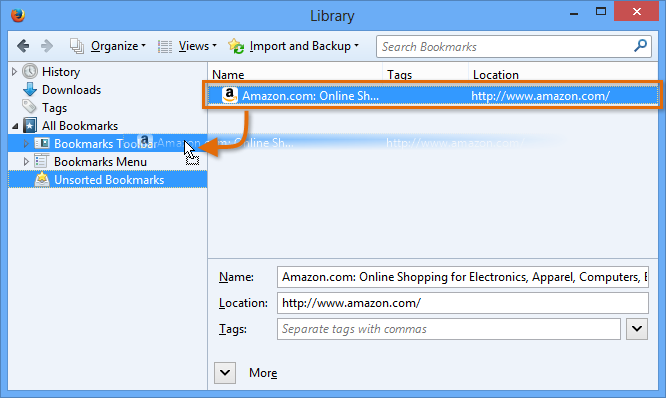 Moving a bookmark
Moving a bookmark - The bookmark will appear in the folder.
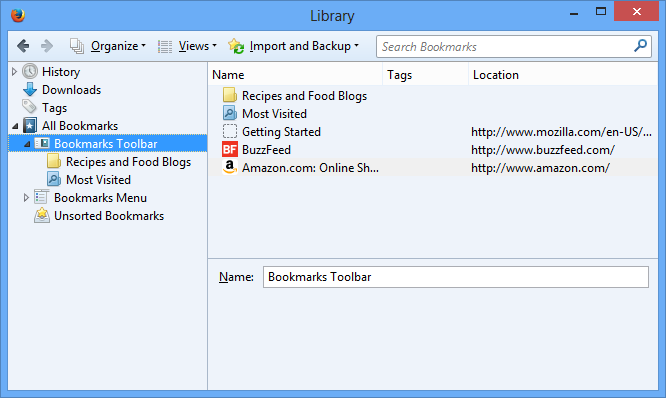 The bookmark in its new location
The bookmark in its new location
To move a folder:
- Click and drag a folder to move it.
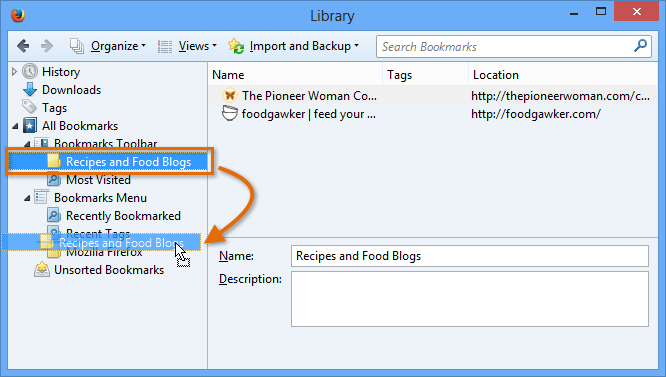 Moving a folder
Moving a folder - The folder will be moved.
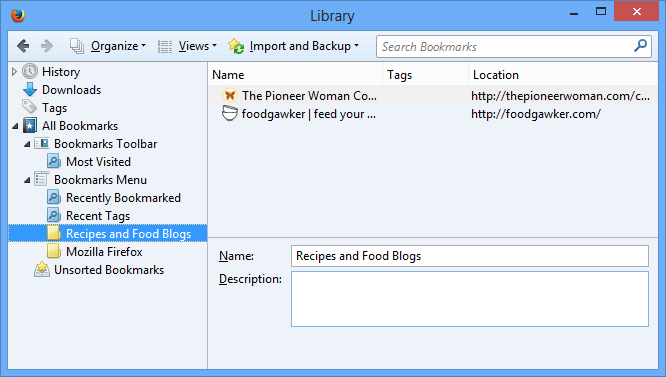 The moved folder
The moved folder
Moving a folder to the Bookmarks Toolbar folder will place it directly on the Bookmarks Toolbar.
To delete bookmarks and folders:
If you no longer use certain bookmarks or folders, you can always delete them.
- To delete a bookmark, right-click the bookmark, then select Delete. You can also press the Backspace or Delete key on your keyboard.
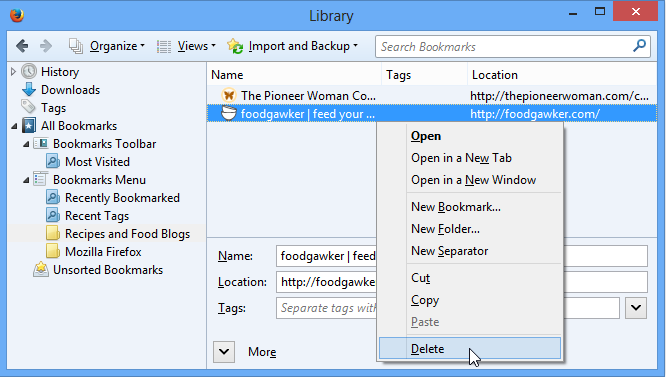 Deleting a bookmark
Deleting a bookmark - To delete a folder, right-click the folder, then select Delete. You can also press the Backspace or Delete key on your keyboard.
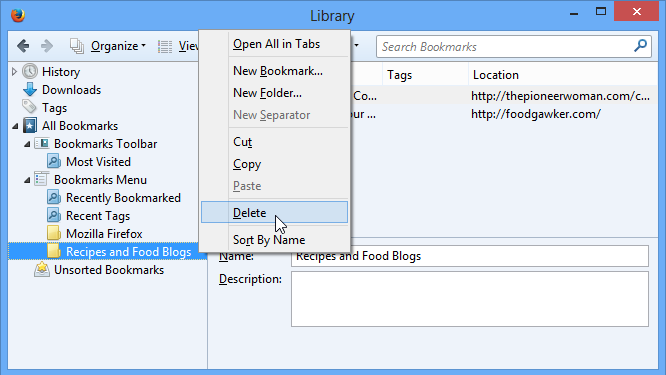 Deleting a folder
Deleting a folder
You cannot delete the Bookmarks Toolbar, Bookmarks Menu, or Unsorted Bookmarks folders.
To search for a bookmark:
If you're looking for a specific bookmark but can't remember where it's saved, you can search for it.
- Type an address or search term into the search bar. Any bookmarks matching the search will appear.
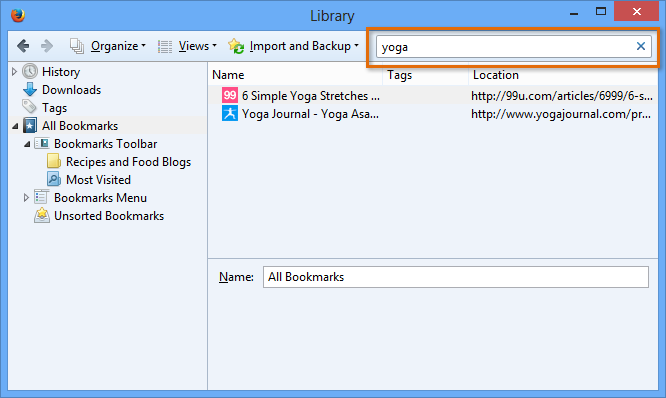 Searching for bookmarks
Searching for bookmarks