Firefox
Bookmarking in Firefox
Managing bookmarks
If you plan to use bookmarks regularly, you may want to learn how to organize your bookmarks.
To create a folder:
New folders can be added to the Bookmarks Toolbar folder, the Bookmarks Menu folder, or the Unsorted Bookmarks folder.
- Click the Bookmarks button, then select Show All Bookmarks.
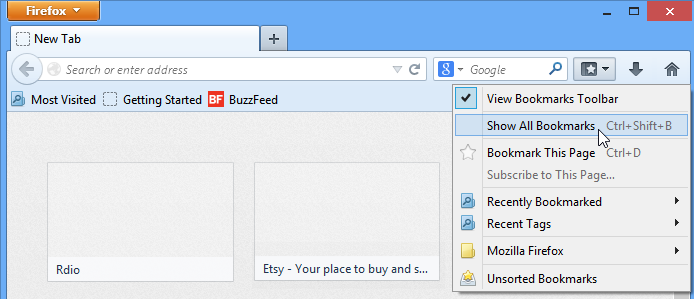 Clicking Show All Bookmarks
Clicking Show All Bookmarks - The Library will appear in a new window with all of your bookmarks. Select the desired location for the folder. In our example, we'll create the folder in the Bookmarks Toolbar folder.
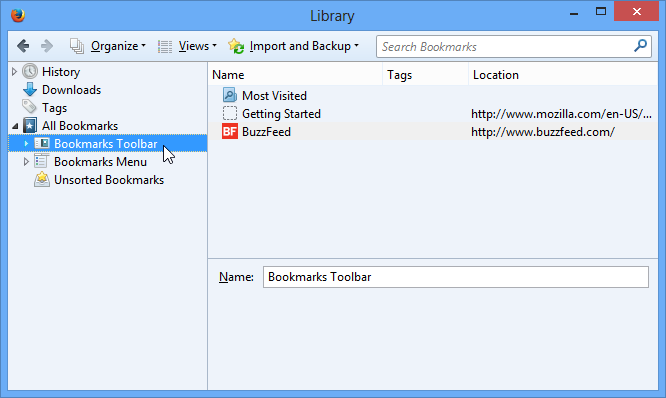 Opening the Bookmarks Toolbar folder
Opening the Bookmarks Toolbar folder - Click Organize, then select New Folder.
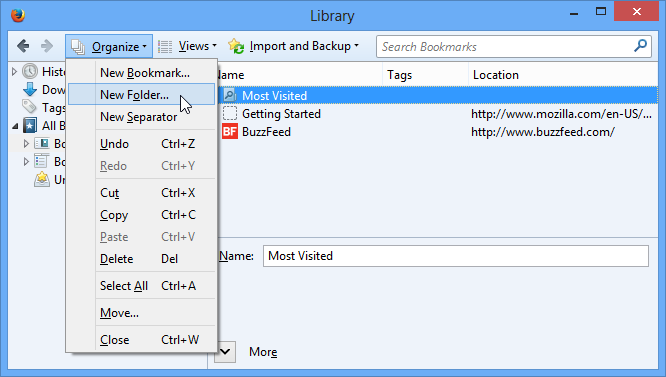 Creating a new folder
Creating a new folder - A dialog box will appear. Enter a name for the folder. If desired, you can add a description. When you're done, click Add.
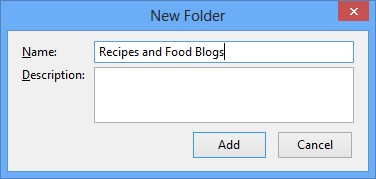 Naming the new folder
Naming the new folder - The folder will be created.
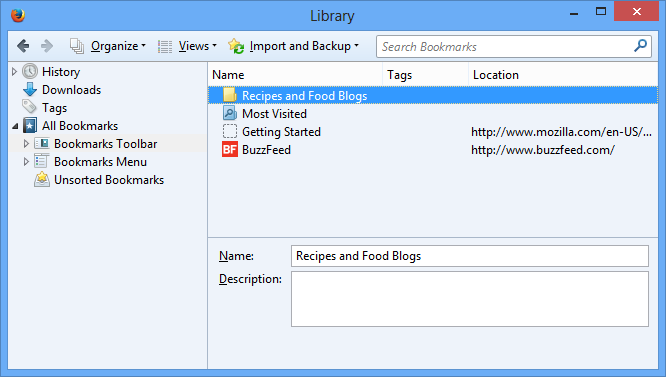 The new folder
The new folder