Firefox
Customizing Firefox
Customizing Firefox
If you want your browser to feel more personal and unique, it's easy to customize Firefox. In this lesson, we'll talk about the different ways you can modify Firefox, including the startup options and Add-Ons, which allow you to install extensions and themes to Firefox.
Choosing your startup options
To choose a homepage:
By default, Firefox will show the Firefox start page whenever you start the browser. If you'd like to see a specific website every time you open your browser, like a news site or weather forecast, you can set that site as your homepage.
- Click the Firefox menu in the top-left corner of the browser, hover the mouse over Options, then select Options.
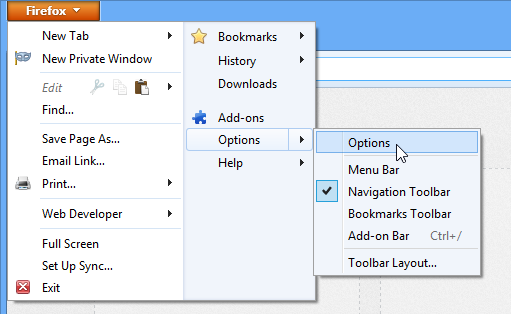 Clicking Options
Clicking Options - The Options dialog box will appear. Type the desired web address into the Home Page: field, then click OK. In our example, we'll type www.weather.com.
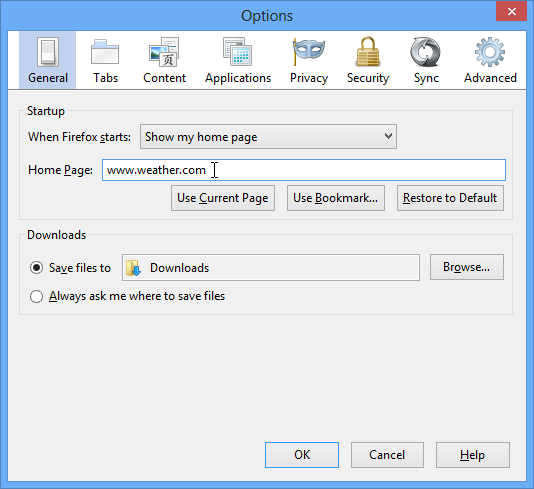 Choosing a new home page
Choosing a new home page - The homepage will appear whenever you start Firefox. Click the Home button to visit your homepage at any time.
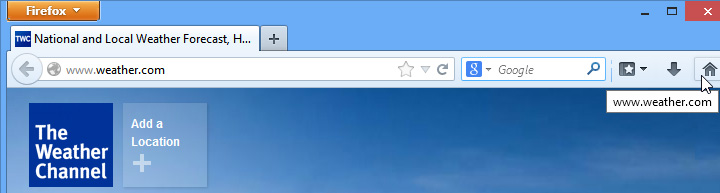 The new home page
The new home page
To set Firefox as the default browser:
If you want to use Firefox as your only web browser, you can set it as the default browser on your computer. If you click a link in another program on your computer, like an email client, it will open in Firefox.
- Click the Firefox menu in the top-left corner of the browser, hover the mouse over Options, then select Options.
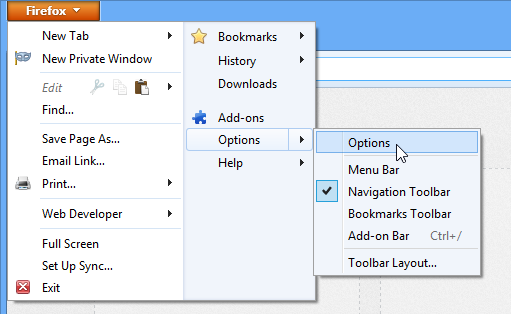 Clicking Options
Clicking Options - The Options dialog box will appear. Click Advanced.
- Select Make Firefox the default browser, then click OK. Any link you open on your computer will now open in Firefox.
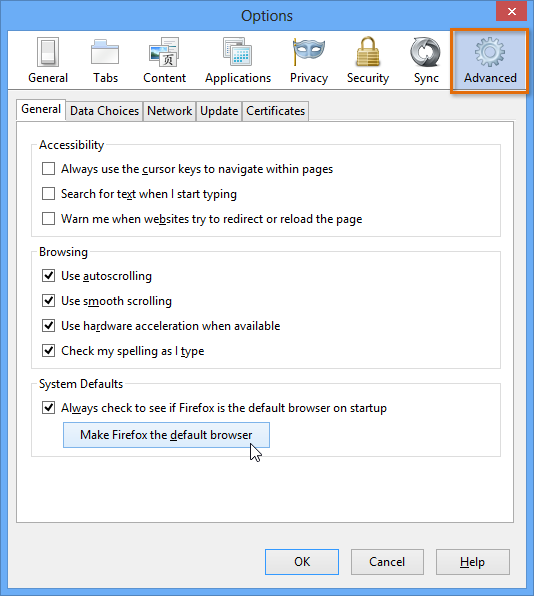 Setting Firefox as the default browser
Setting Firefox as the default browser