Firefox
Browsing with Firefox
Windows and tabs
Like all browsers, Firefox allows you to open new windows to view different pages. In addition, Firefox allows you to open multiple websites in the same window using tabs. Tabs are usually more convenient than opening several windows at the same time.
To open a new window:
- Click the Firefox menu in the top-right corner of the browser, then select New Window. Alternatively, press Ctrl+N on your keyboard.
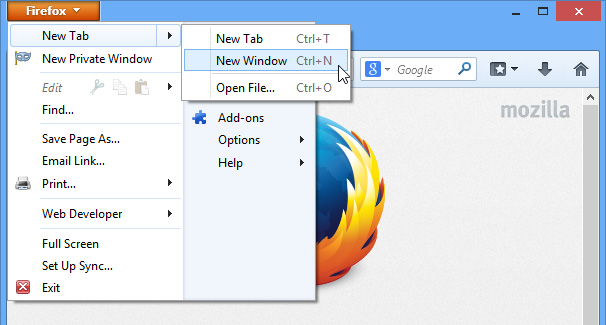 Opening a new window
Opening a new window - The new window will appear.
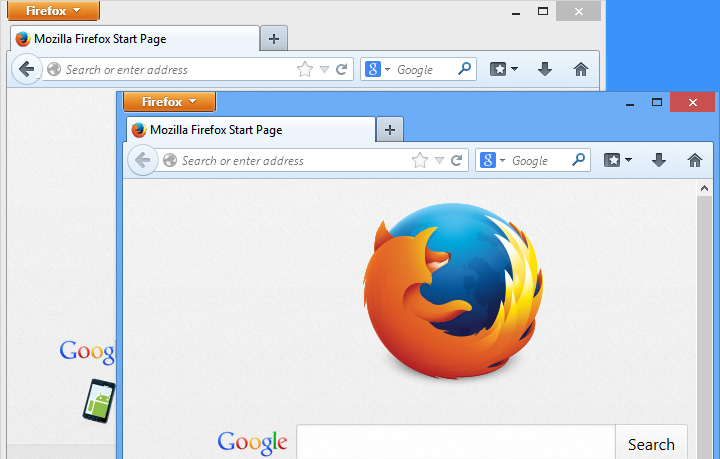 The new window
The new window
To open a new tab:
- Click the New tab button to the right of any open tabs. Alternatively, press Ctrl+T on your keyboard.
 Opening a new tab
Opening a new tab - The new tab will appear. Type an address and press Enter to navigate to a new page.
 Using the new tab
Using the new tab - The website will appear in the new tab.
 The currently selected tab
The currently selected tab
Whenever you open a new tab, the New Tab page will appear. The New Tab page will show thumbnails of the websites you visit most frequently. You can click any thumbnail to navigate to that page.
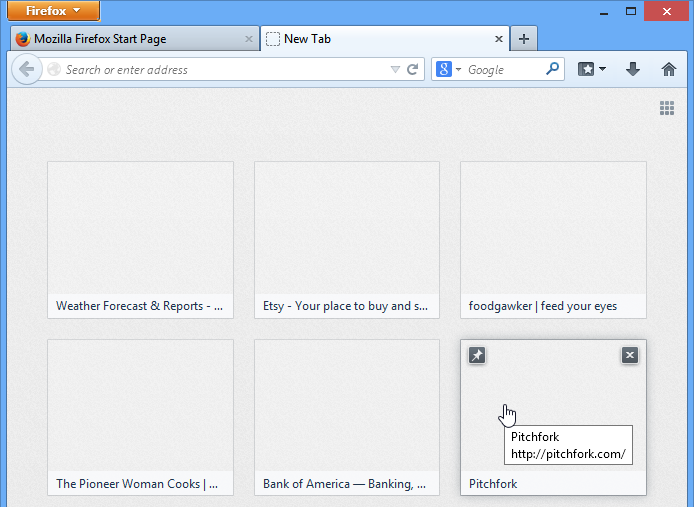 The New Tab page
The New Tab pageTo switch between tabs:
- Click any tab that is not currently selected.
 Switching between tabs
Switching between tabs - The tab will be selected.
 The newly selected tab
The newly selected tab
You can also press Ctrl+Tab on your keyboard to switch between open tabs.
To close a tab:
- To close a tab, hover the mouse over any tab and click the Close tab button. Alternatively, you can press Ctrl+W on your keyboard to close the current tab.
 Closing a tab
Closing a tab
To open a link in a new tab:
Tabs can also make it easier to browse the Web. If you find a link to a website, you can open that link in a new tab. This allows you to open the site without losing your place on the original page.
- Right-click the link you want to open, and select Open link in new tab from the drop-down menu. Alternatively, hover the mouse over the link, then press the scroll wheel on your mouse.
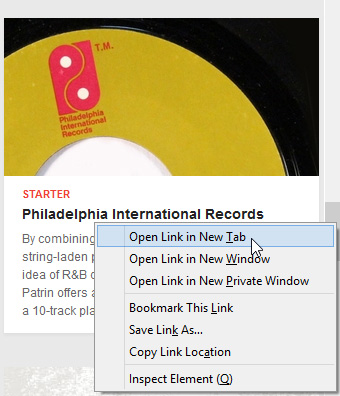 Opening a link in a new tab
Opening a link in a new tab - The website will open in a new tab.
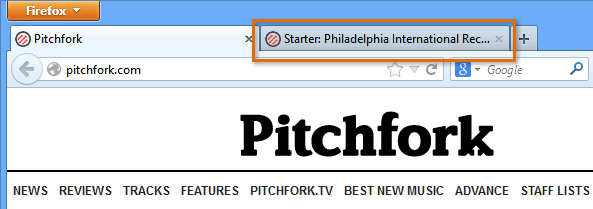 The link opened in a new tab
The link opened in a new tab - Click the tab to view the website.
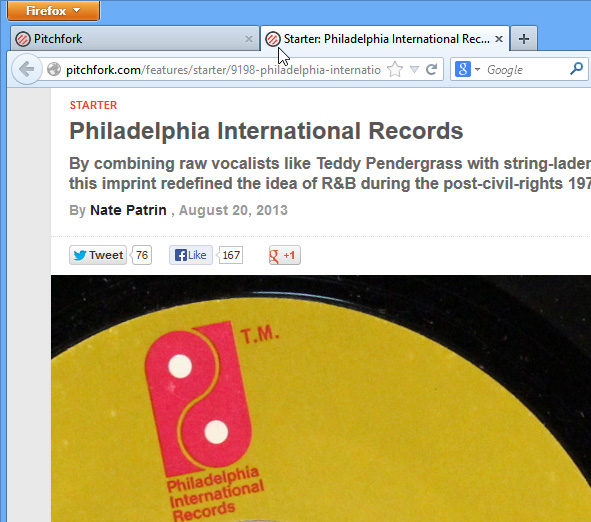 Navigating to the new tab
Navigating to the new tab