Excel XP
Creating Simple Formulas
Creating Simple Division Formulas
Creating division formulas is very similar to the addition, subtraction and multiplication formulas. To divide the contents of cell B2 by cell B3, you would need to insert a division operator / between them, =B2/B3.
To Create a Simple Formula that Divides One Cell by Another:
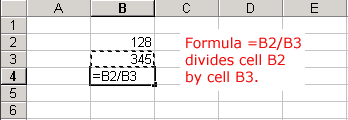
- Type the numbers you want to calculate in separate cells (for example, type 128 in cell B2 and 345 in cell B3).
- Click the cell where the answer will appear (B4, for example).
- Type the equal sign (=) to let Excel know a formula is being defined.
- Click on the first cell to be included in the formula (B2, for example).
- Type a mathematical operator (Ex: the division symbol /). The operator displays in the cell and Formula bar.
- Click on the next cell in the formula (B3, for example).
- If you include multiple cells in the formula, repeat steps 4 and 5 until the entire formula is entered.
- Very Important: Press Enter or click the Enter button on the Formula bar. This step ends the formula.