Excel XP
Creating Simple Formulas
Creating a Simple Subtraction Formula Using the Point-and-Click Method
Formulas can be created by using either numbers or cell references in the definition. You can also use the mouse to select the cells to be used in the formula instead of typing the cell number or cell reference. Using this method, we are going to write a simple formula that subtracts one cell from another: =B3-B2.
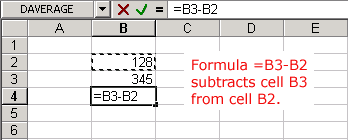
To Create a Simple Formula using the Point and Click Method:
- Type the numbers you want to calculate in separate cells (for example, type 128 in cell B2 and 345 in cell B3).
- Click the cell where the answer will appear (B4, for example).
- Type the equal sign (=) to let Excel know a formula is being defined.
- Click on the first cell to be included in the formula (B3, for example).
- Type the subtraction sign (-) to let Excel know that a subtraction operation is to be performed.
- Click on the next cell in the formula (B2, for example).
- If you include multiple cells in the formula, repeat steps 4 and 5 until the entire formula is entered.
- Press Enter or click the Enter button on the Formula bar to complete the formula.