Excel XP
Moving, Copying, and Deleting Cell Contents
Moving Information Using Drag-and-Drop
Another way to move information from one cell to another is to use the drag-and-drop method. You use the cursor to point to the information to be moved and then drag the cell to its new location.
To Use Drag and Drop:
- Highlight and select the cell(s) you want to move to a new location.
- Position the mouse pointer near one of the outside edges of the selected cell(s). The mouse pointer changes from a large, white cross and becomes a slender, black cross with arrows at all ends.
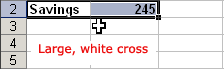

- Keep the mouse pointer on the outer edge of the selected cell, click and hold the left mouse button and drag the cell(s) to a new location.
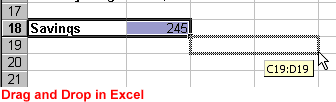
- Release the mouse button to move the information to its new location.