Excel XP
Moving, Copying, and Deleting Cell Contents
Cut and Paste Cell Contents
The Cut feature allows you to remove information from cells in the spreadsheet. Information that is cut can be pasted in another cell, as long as the pasting occurs before you perform another operation. If you don't paste the cut information immediately, it is removed from the Office clipboard.
To Cut and Paste:
- Select a cell or cells to be cut.
- Click on the Cut
 button on the Standard toolbar.
button on the Standard toolbar. - The information in the cell is deleted.
- The border of the cut cell(s) take on the appearance of marching ants.
- Click on the cell where you want to place the duplicated information. The cell will be highlighted. If you are copying contents into more than one cell, click the first cell where you want to place the duplicated information.
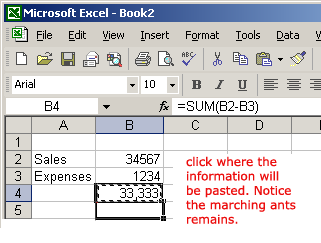
- Press the Enter key. Your information is pasted to the new location.
 You do not have to paste information that has been cut. You can use Cut to delete information from a cell.
You do not have to paste information that has been cut. You can use Cut to delete information from a cell.