Excel 2007
Formatting Text
To add a border:
- Select the cell or cells you want to format.
- Click the drop-down arrow next to the Borders command on the Home tab. A menu will appear with border options.
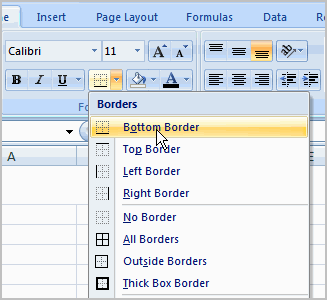
- Left-click an option from the list to select it.
You can change the line style and color of the border.
To add a fill color:
- Select the cell or cells you want to format.
- Click the Fill command. A color palette will appear.
- Select a color.
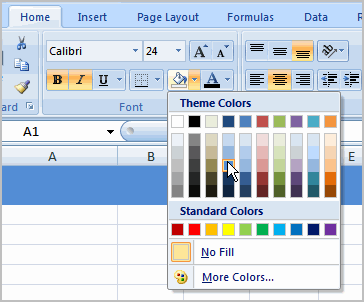
OR
- Select More Colors. A dialog box will appear.
- Select a color.
- Click OK.
You can use the fill color feature to format columns and rows and format a worksheet so it's easier to read.
To format numbers and dates:
- Select the cell or cells you want to format.
- Left-click the drop-down arrow next to the Number Format box.
- Select one of the options for formatting numbers.
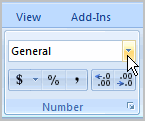
By default, the numbers appear in the General category, which means there is no special formatting.
In the Number group, you have some other options. For example, you can change the U.S. dollar sign to another currency format, switch numbers to percents, add commas, and change the decimal location.