Excel 2007
Formatting Text
Formatting cells
Watch the video! (8:32 min.)
Download the example to work along with the video.
To format text in bold or italics:
- Left-click a cell to select it, or drag your cursor over the text in the formula bar to select it.
- Click the Bold or Italics command.
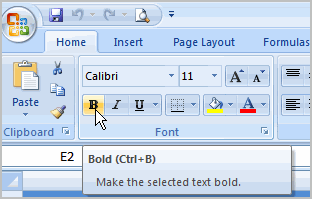
You can select entire columns and rows, or specific cells. To select the entire column, just left-click the column heading, and the entire column will appear as selected. To select specific cells, just left-click a cell and drag your mouse to select the other cells, then release the mouse button.
To format text as underlined:
- Select the cell or cells you want to format.
- Click the drop-down arrow next to the Underline command.
- Select the Single Underline or Double Underline option.
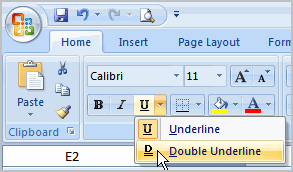
To change the font style
- Select the cell or cells you want to format.
- Left-click the drop-down arrow next to the Font Style box on the Home tab.
- Select a font style from the list.
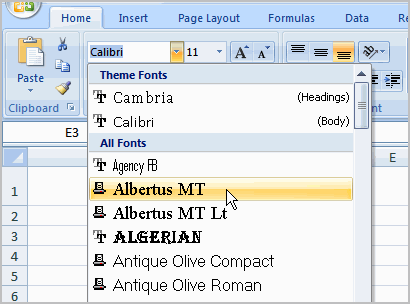
As you move over the font list, the Live Preview feature previews the font for you in the spreadsheet.
To change the font size:
- Select the cell or cells you want to format.
- Left-click the drop-down arrow next to the Font Size box on the Home tab.
- Select a font size from the list.
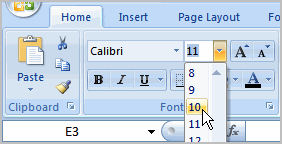
To change the text color:
- Select the cell or cells you want to format.
- Left-click the drop-down arrow next to the Text Color command. A color palette will appear.
- Select a color from the palette.
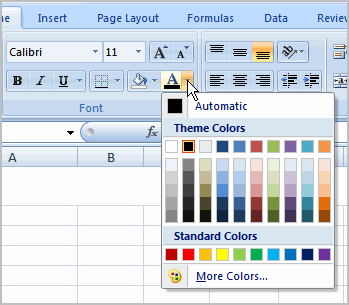
OR
- Select More Colors. A dialog box will appear.
- Select a color.
- Click OK.