Excel 2003
Moving, Copying, and Deleting Cell Contents
Moving information using drag and drop
Another way to move information from one cell to another is to use the drag-and-drop method. You use the cursor to point to the information to be moved and then drag the cell to its new location.
To use drag and drop:
- Highlight and select the cell(s) you want to move to a new location.
- Position the mouse pointer near one of the outside edges of the selected cell(s). The mouse pointer changes from a large, white cross into a slender, black cross with arrows at all ends.
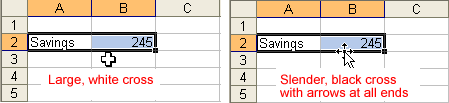
- Keep the mouse pointer on the outer edge of the selected cell, click and hold the left mouse button, and drag the cell(s) to a new location.
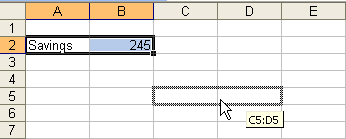
- Release the mouse button to move the information to its new location.