Excel 2003
Moving, Copying, and Deleting Cell Contents
Copy and Paste cell contents
The Copy feature allows you to copy selected information from the spreadsheet and temporarily place it on the Clipboard, which is a temporary storage file in your computer's memory. The Paste feature allows you to select any of the collected items on the Clipboard and paste them into a cell of the same or a different spreadsheet.
To Copy and Paste:
- Select a cell or cells to be duplicated.
- Click the
 Copy button on the Standard toolbar.
Copy button on the Standard toolbar. - The border of the copied cell(s) takes on the appearance of marching ants.
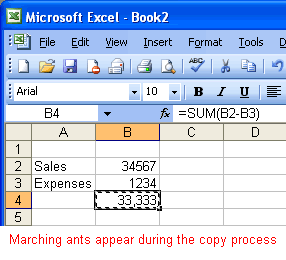
- Click the cell where you want to place the duplicated information. The cell will be highlighted. If you are copying contents into more than one cell, click the first cell where you want to place the duplicated information.
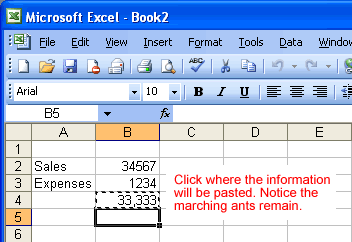
- Press the Enter key. Your information is copied to the new location.
 Be careful if you paste copied cell information into cells that already contain data. If you do, the existing data is overwritten.
Be careful if you paste copied cell information into cells that already contain data. If you do, the existing data is overwritten.
 You can copy information from many different sources—including websites, emails, or other Office applications like Word and PowerPoint—and paste it into an Excel spreadsheet.
You can copy information from many different sources—including websites, emails, or other Office applications like Word and PowerPoint—and paste it into an Excel spreadsheet.