Excel 2003
Identifying Basic Parts of the Excel Window
Moving around the worksheet
You can move around the spreadsheet in several different ways.
To move the cell pointer:
- To activate any cell, point to a cell with the mouse and click.
- To move the pointer one cell to the left, right, up, or down, use the keyboard arrow keys.
To scroll through the worksheet:
The vertical scroll bar located along the right edge of the screen is used to move up or down the spreadsheet. The horizontal scroll bar located at the bottom of the screen is used to move left or right across the spreadsheet.
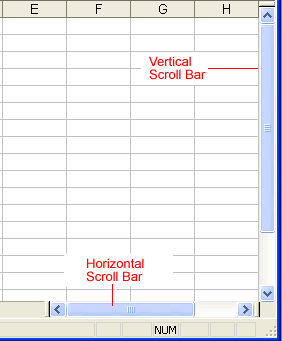
The PageUp and PageDown keys on the keyboard are used to move the cursor up or down one screen at a time. Other keys that move the active cell are Home, which moves to the first column on the current row; and Ctrl+Home, which moves the cursor to the top-left corner of the spreadsheet, or cell A1.
To move between worksheets
As mentioned, each workbook defaults to three worksheets. These worksheets are represented by tabs—named Sheet1, Sheet2, and Sheet3—that appear at the bottom of the Excel window.
To move from one worksheet to another worksheet:
- Simply click the sheet tab (Sheet1, Sheet2, or Sheet 3) that you want to display.