Excel 2000
Complex Formulas
Filling Formulas
Once you've created a working formula, don't waste time
typing it over and over again. Simply fill it to the other cells. In
order to do this, you will need to recognize the mouse pointer's various shapes.
When you move the mouse pointer around the Excel window, it changes shape
and function.
If you're going to copy a formula to a surrounding cell, you can use the Fill
method. The square box in the lower right corner of the cell pointer
is the fill handle.
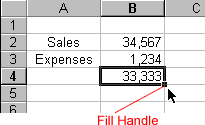
To Use the Fill Handle:
- Click on the cell that contains the formula.
- Position the mouse pointer on the lower right corner of the beginning of the cell pointer (fill handle). The mouse pointer becomes a black crosshair.
- Click and hold the left mouse button and drag to select the next cells to be filled in. The cells are now selected.
- Release the mouse button. The formula is copied.
![]() In
Excel, the references change as the formula is copied. (Remember, you use
references to identify cells containing the numbers you want to calculate
in a formula.)
In
Excel, the references change as the formula is copied. (Remember, you use
references to identify cells containing the numbers you want to calculate
in a formula.)
![]() You
can also use copy and paste to copy a formula to other cells. Click next to
learn more about the copy and paste method.
You
can also use copy and paste to copy a formula to other cells. Click next to
learn more about the copy and paste method.