Excel 2000
Complex Formulas
Creating Complex Formulas
When you create a complex formula, Excel automatically follows the order of operations. So, if you want a certain portion of the formula to be calculated first, put it in parentheses. For example, =(B8+B9)*A10.
- Enter the numbers you want to calculate.
- Click the cell where you want the formula result to appear.
- Type =.
- Click on the first cell to be included in the formula. The reference displays where you want your result.
- Type a mathematical operator (Ex: the addition symbol +). The operator displays in the cell and Formula bar.
- Click on the second cell in the formula. The reference displays where you want your result.
- Type the next operator in the formula. The operator displays in the cell and Formula bar.
- Click on the third cell to be included in the formula. The reference displays where you want your result.
- Repeat steps 7 and 8 until the formula is complete, adding parentheses where necessary.
- Very Important: Press Enter or click the Enter button
 on the Formula bar. This step ends the formula.
on the Formula bar. This step ends the formula.
![]() Try changing one of the values in the formula and watch the answer to the formula change.
Try changing one of the values in the formula and watch the answer to the formula change.
Excel will not always tell you if your formula contains an error, so it's up to you to check all of your formulas. To learn how to do this, read the Double-Check Your Formulas lesson from our Excel Formulas tutorial.