Computer Basics
Getting to Know the OS
Shutting down your computer
When you're done using your computer, it's important to shut it down properly. Depending on your operating system, the exact procedure for shutting down will vary.
To shut down Windows 8:
- Hover the mouse in the lower-right corner to access the Charms bar, then select Settings.
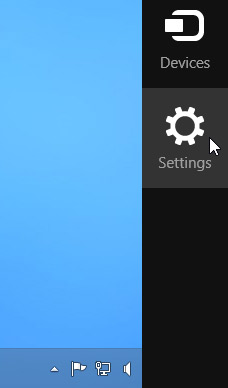 The Settings charm
The Settings charm - Click Power, then select Shut down.
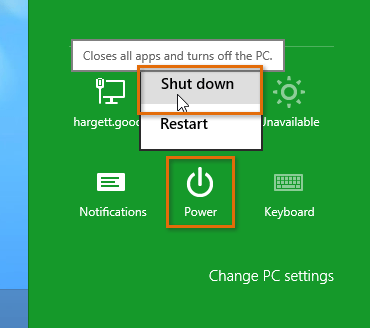 Shutting down the computer
Shutting down the computer
To shut down Windows 7 or Vista:
- Click the Start button, then select the Shut down button (or the power button icon in Vista). You can also click the arrow to the right of the Shut down button for more options.
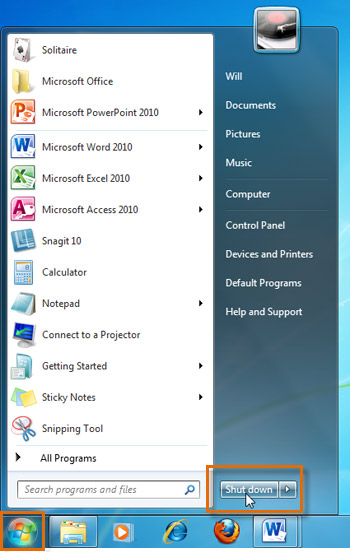 Shutting down Windows 7
Shutting down Windows 7
By default, if you click the power button icon in Vista, your computer will go to Sleep instead of shutting down. Sleep turns off most of your computer's processes, but it remembers which applications and files are open. This allows your computer to start up more quickly, since you don't have to wait for the operating system and applications to load.
To shut down Windows XP:
- Click the Start button, then select Turn Off Computer.
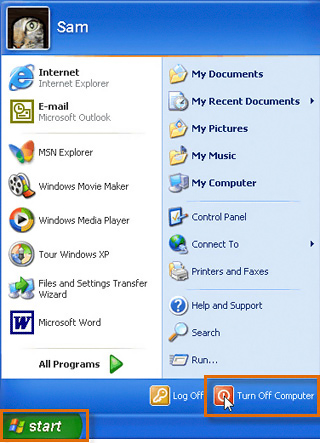 Shutting down Windows XP
Shutting down Windows XP
To shut down Mac OS X:
- Click the Apple icon, then select Shut Down.
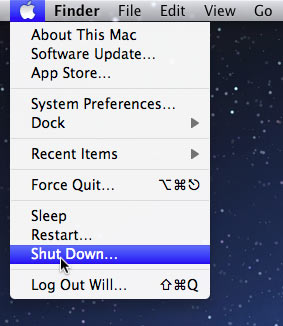 Shutting down Mac OS X
Shutting down Mac OS X