Computer Basics
Basic Parts of a Desktop Computer
Keyboard
The keyboard is one of the primary ways we communicate with the computer and enter data. There are many different types of computer keyboards, such as wired, wireless, ergonomic, and multimedia. Although there may be differences in the location of some keys or features, keyboards are very similar and allow you to accomplish basically the same tasks.
Click the buttons in the interactive below to learn about the different parts of the keyboard.

Enter
The Enter key carries out commands. For example, while on the internet, you can type in a website address and then press Enter to go to the site. It is also used to start a new line in word processing programs.
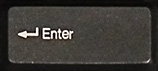
Backspace
The Backspace key erases the character to the left of the cursor.
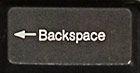
Alphanumeric Keys
The main part of the keyboard includes the alphanumeric keys (letters and numbers) and the space bar.

Tab
The Tab key is used to create indents in word processing programs. Also, if you are filling out a form online, you can use the Tab key to switch to the next field.

Numeric Keypad
The numeric keypad resembles a calculator keypad. Many people find that it is easier to type numbers using this keypad. On some keyboards, these keys double as arrow keys.
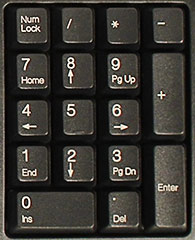
Cursor Control Keys
The cursor control keys can vary, but they will usually include the following:
• Delete: Erases the character to the right of the cursor.
• Insert: Switches between insert mode (which inserts new text without deleting anything) and overtype mode (which deletes the text after the cursor as you type).
• Home and End: These move the cursor to the beginning or end of the current line.
• Page Up and Page Down: These scroll a document or webpage up or down.
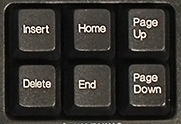
Print Screen, Scroll Lock, & Pause/Break
The Print Screen, Scroll Lock, and Pause/Break keys are at the upper-right corner of the keyboard. The Print Screen key takes a picture of your screen (called a "screenshot") that you can edit or save using a graphics program. Scroll Lock and Pause/Break are rarely used today, so some keyboards don't have them.

Function Keys
The function keys are labeled F1 through F12. Some programs use these keys as shortcuts for common tasks. For example, in many programs, F1 opens the Help file.
On some keyboards, the function keys also control things like the sound volume or monitor brightness.

Escape Key
The Escape (Esc) key allows you to stop a function or action. For example, if a web page is taking a long time to load, you can press the Escape key to stop loading it.

Arrow Keys
The arrow keys are used for many different purposes, including moving the cursor, scrolling a document, or controlling a game.
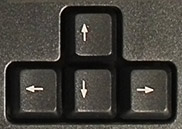
Ctrl, Alt, and Shift
The Control (Ctrl), Alternate (Alt), and Shift keys are designed to work in combination with other keys. Typically, you hold down Ctrl, Alt, or Shift and then type another key to do a specific task. For example, in many programs, typing Ctrl+S will save a file.
Keyboards that are designed for Macs have a Command key which is often used instead of the Control key.







