Chrome
Privacy and Security in Chrome
Incognito mode
For added privacy, Chrome also offers Incognito mode, which allows you to browse the Web without recording your history or storing cookies. This is a great way to keep your browsing history secret when planning a party or buying a gift for someone who shares your computer.
To use Incognito mode:
- Click the Chrome Menu in the top-right corner of the browser, then select New incognito window.
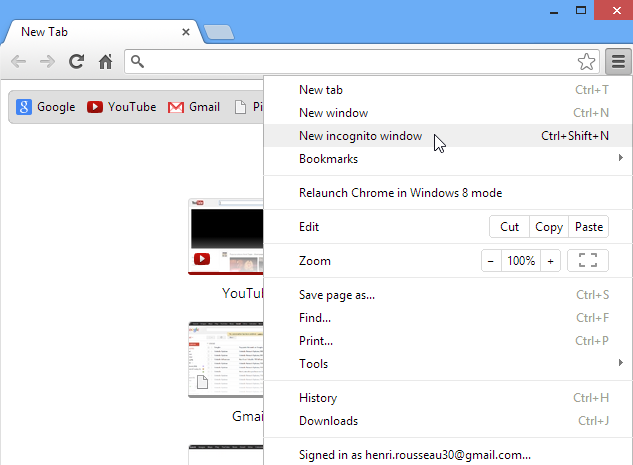 Opening a new Incognito window
Opening a new Incognito window - The Incognito window will appear, which you'll use just like a regular Chrome window. Note the Incognito icon in the top-left corner of the browser, which confirms that you are in Incognito mode.
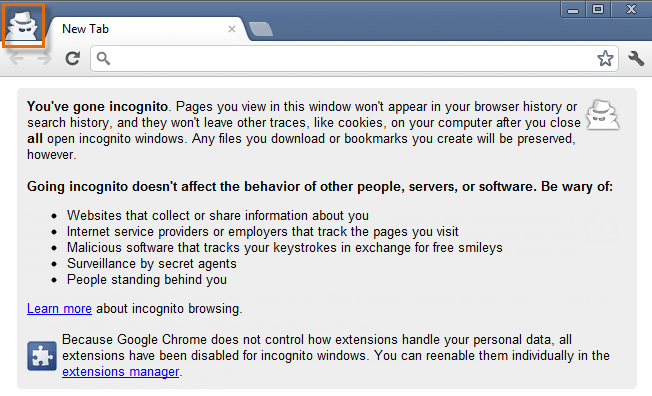 A new Incognito window
A new Incognito window
Browsing in Incognito mode does not make Chrome more secure—it only stops Chrome from saving history and cookies for that session. Don't use an Incognito window to view any websites you wouldn't feel safe viewing in a regular Chrome window.