Chrome
Privacy and Security in Chrome
Maintaining your privacy in Chrome
Google Chrome takes great care to keep your personal information private. Chrome offers a lot of ways to control your privacy, like modifying your Privacy Settings, deleting your History, and browsing in Incognito mode.
Watch this video from Google to learn more about Google Chrome's privacy settings and features.
Privacy Settings
Chrome allows you to control some of the information you share on the Web, which you can modify in your Privacy Settings. We recommend that you do not change Chrome's default selections, as they allow for the best balance of privacy and security while browsing. However, you can modify them if you choose.
To modify Privacy Settings:
- Click the Chrome menu in the top-right corner of the browser, then select Settings.
- The Settings tab will appear. Locate and select Show advanced settings.
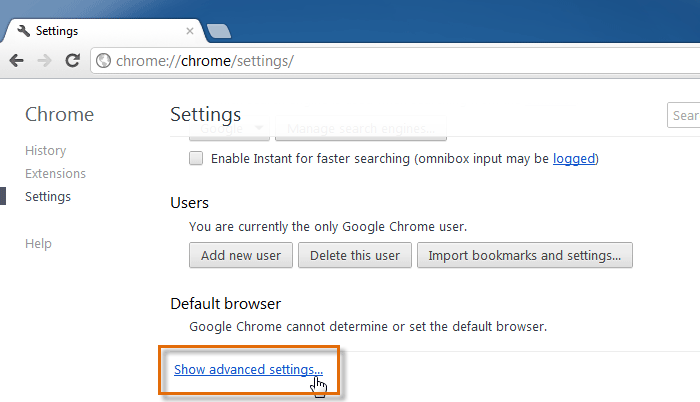 Clicking Show advanced settings...
Clicking Show advanced settings... - The Privacy Settings will appear. To modify basic privacy settings, like enabling malware protection, check or uncheck the boxes next to each option.
- To modify specific settings, like when webpages can save cookies or access your location, click the Content settings button.
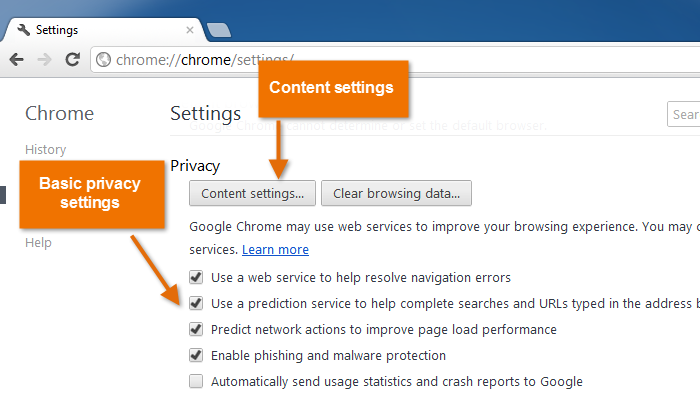 Viewing the Privacy Settings
Viewing the Privacy Settings