Chrome
Getting Started with Google Chrome
Signing in to Chrome
One of Chrome's most powerful features is the option to sign in. Signing in allows you to access your bookmarks, saved passwords, history, and settings from any computer and even some mobile devices.
You will need a Google Account to sign in to Chrome. Check out our Google Account tutorial for more information, including How to Create a Google Account.
If you have a Gmail address, you already have a Google Account. You can sign in to Chrome using your Gmail information.
To sign in to Chrome:
- Click the Chrome menu in the top-right corner of the browser, then select Sign in to Chrome from the drop-down menu.
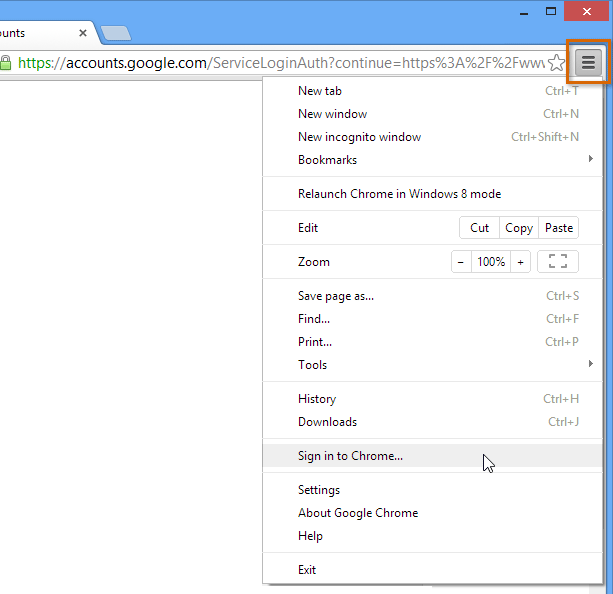 Signing in to Chrome
Signing in to Chrome - A sign in form will appear. Enter your Google user name (or Gmail address) and password, then click Sign in.
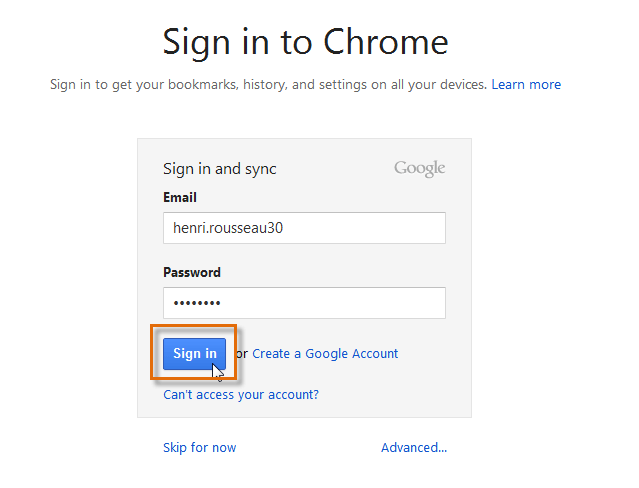 Signing in to Chrome
Signing in to Chrome - You are now signed in to Chrome. Click OK to close the dialog box.
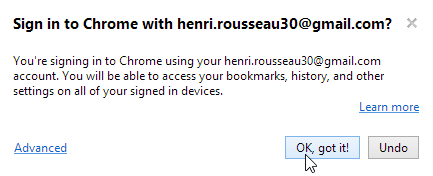 Clicking OK
Clicking OK
We recommend that you do not sign in to Chrome on a public computer. Even if you sign out of your Google Account in the browser window, you may still be signed in to Chrome. This could allow other people to access your personal information, email, and saved passwords. For more information about privacy in Chrome, check out our lesson on Chrome Privacy and Security.