Access 2013
Designing a Multi-Table Query
Challenge!
- Open an existing Access database. If you want, you can use our Access 2013 sample database.
- Create a new query.
- Select the Customers and Orders tables to include in your query.
- Change the join direction to Right to Left.
- Add the following fields from the Customers table to your query:
- First Name
- Last Name
- City
- Add the following fields from the Orders table to your query:
- Notes
- ID
- Set the following criteria:
- In the Last Name field, type Like "Go*" to return only records with last names beginning with "Go".
- In the City field, type "Raleigh" to return only records with "Raleigh" in the City field.
- In the ID field, type >=60 to return only records with an ID number greater than or equal to 60.
- Run the query. If you entered the query correctly, your results will include one record for a customer named "Will Good". If not, click the View drop-down arrow on the ribbon to return to Design view and check your work.
- Save the query with the name Will Query.