Access 2013
Modifying Tables
Advanced field options
On the last page, you learned about setting the data type for new fields. When you set field data type, you are really setting a rule for that field. Databases often include rules because they help guarantee that users enter the correct type of data.
Why is this important? Computers aren't as smart as humans about certain things. While you might recognize that "two" and "2" or "NC" and "North Carolina" are the same thing, Access will not, and therefore it won't group these things together. Making sure to enter your data in a standard format will help you better organize, count, and understand it.
Rules can also determine which options you have for working with that data. For example, you can only do math with data entered in number or currency fields, and you can only format text entered in text fields.
There are three main types of rules you can set for a field: data type, character limit, and validation rules.
To change the data type for existing fields:
- Select the field whose data type you wish to change.
- Select the Fields tab, then locate the Formatting group. Click the Data Type drop-down arrow.
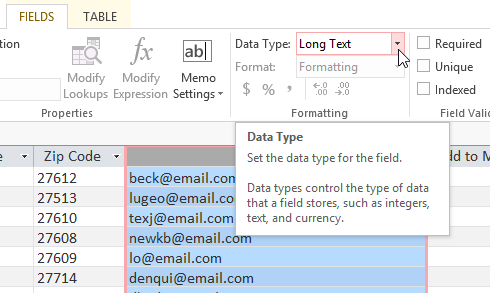 Clicking the Data Type drop-down arrow
Clicking the Data Type drop-down arrow - Select the desired data type.
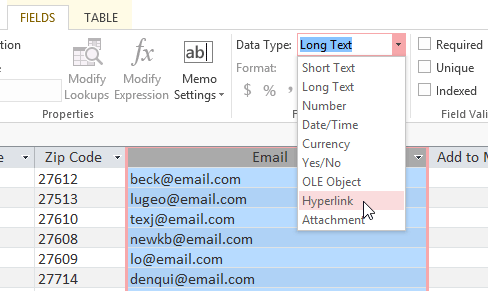 Selecting a new field data type
Selecting a new field data type - The field data type will be changed. Depending on the data type you chose, you may notice changes to your information. For instance, because we set the data type for the Email field to Hyperlink all of the email addresses in the field are now clickable links.
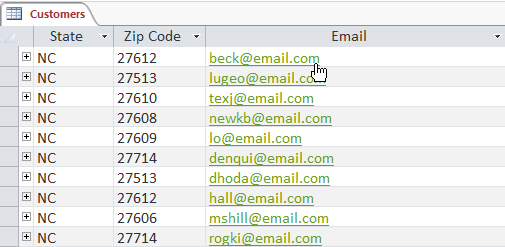 All of the entries formatted as hyperlinks
All of the entries formatted as hyperlinks
You shouldn't change field data type unless you are certain your field data is in the correct format for the new data type. Changing a field containing only text to the Number type, for instance, will delete all of your field data. This process is often irreversible.