Access 2007
Using Reports to Make Data Meaningful to Others
To modify the title of a report
To modify the title of a report:
- Click on the Title command on the Format tab on the Ribbon.
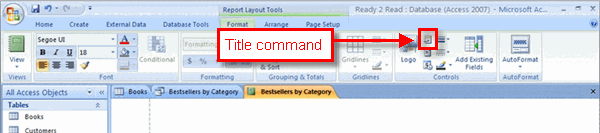 Title Command for Report
Title Command for Report - When the highlight appears, type in the new title.
To modify text in report headings
If you don't like the standard font face and size Access used to create your report, you can modify them using common Microsoft Office text formatting commands. You can modify the size, font face, font color, alignment, and much more. They all work basically the same way.
- Highlight the text you want to change.
- Select the formatting option you wish from the lists that appear when you click on a command.
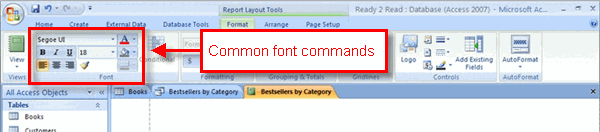 Text Commands for Report
Text Commands for Report - The change appears when you release the mouse button.
To apply an AutoFormat style
Like with forms, Access 2007 offers a variety of report styles in the AutoFormat command. To apply a style:
- Click on the AutoFormat command on the Ribbon.
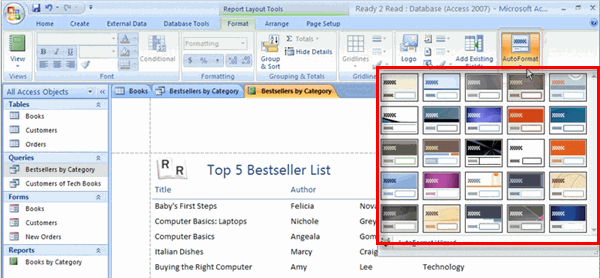 AutoFormats for Report
AutoFormats for Report - Select a format from the drop-down list. The change is applied instantly.
To change the page layout
When a report is created, it opens in Layout View, like the one in the picture below. The dotted lines are showing where the edge of the page will be in Report View.
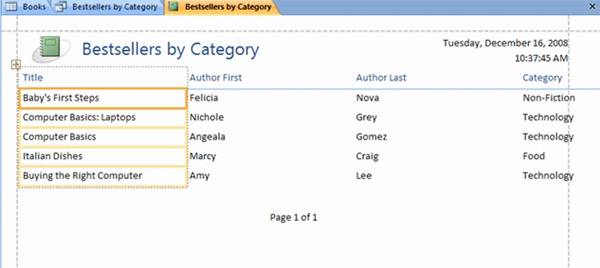 Report in Layout View
Report in Layout View To change the page layout options:
- Switch to Print Preview using the Views command on the Ribbon.
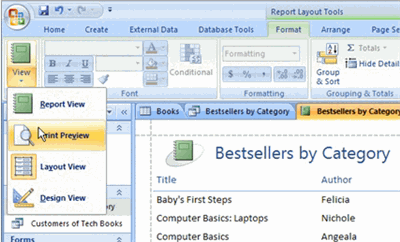 Print Preview Command
Print Preview Command - Select the layout option you wish to alter from the Page Layout command group on the Ribbon.
 Page Layout Options for Report
Page Layout Options for ReportAll of the standard Microsoft page layout options are available, including:
| Page Layout Option | Description |
| Margins | To set the margins for narrow, wide, or normal |
| Orientation | To select either a Portrait or Landscape orientation |
| Size | To set the paper size |