Access 2007
Using Reports to Make Data Meaningful to Others
Creating a report based on a table
One of the easiest ways to create a report is using a table as the source of the report. For example, in our bookstore scenario we have a table that lists all of the books in our inventory. We want to create a Book Price List report that lists all of the details for each book in our store's inventory. The Report command makes this incredibly easy because it automatically includes every field in the source table in the report.
To create a report based on a table using the Report command
To create a report based on a table using the Report command:
- Choose the table you wish to use as the source of your report. To do that, you can either open the table or highlight the table name in the Navigation Pane. In our example, we used the open Books table to create the report.
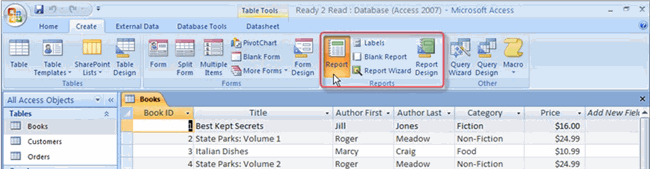 Report from Books Table
Report from Books Table - Select the Report command on the Create tab on the Ribbon, as seen above.
- The report is automatically generated and includes every field in the table in order of their appearance in the table. This can be seen in the example below, which was created from the table above.
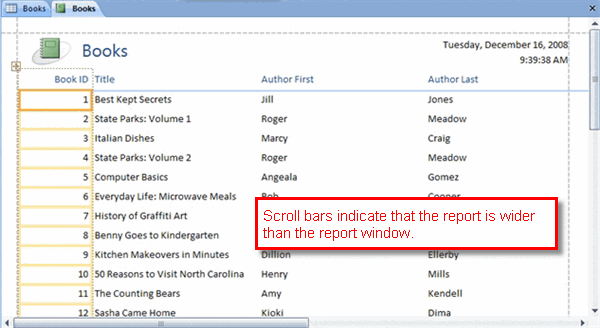 Book Price List
Book Price ListThe layout and formatting of the report can be manipulated in Layout View.