Access 2007
Making Forms Attractive
Working with objects on a form
Other ways to modify the way a form looks in Access 2007 include resizing and repositioning the objects that appear on the form, as well as applying borders to objects on the form. All of these tasks are easily done in Layout View.
To move objects on a form
To move an object to another place on the form:
- Highlight the object by clicking on it.
- Move the object by dragging and dropping it in a new location.
To resize objects on a form
To change the size of any object on the form:
- Highlight the object by clicking on it.
- When the crosshair cursor appears, hold down the left mouse button and drag the edge to the preferred size.
- Release the mouse button to apply the change.
To apply a border to objects on a form
Borders can make an object more visible to your form user. To apply a border to any object on a form:
- Highlight the object by clicking on it.
- Select a width using the Line Width command.
- Select a style using the Line Style command.
- Select a color using the Line Color command.
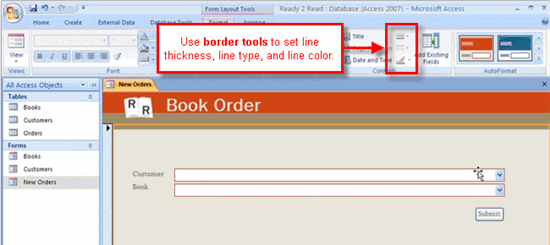 Border Commands
Border Commands