Access 2007
Making Forms More Usable with Controls
Making Forms More Usable
Watch the video! (10:04min)
Download the example to work along with the video.
Making forms more usable
You already know that forms can help you increase the integrity of your data by limiting what you see and how you can enter data. You saw that using a drop-down list can make data entry easy. Now it is time to think about the design of your forms from a form user's perspective.
Let's look at the Orders form in our bookstore scenario. The basic form, which was created with the Form command, looks like this:
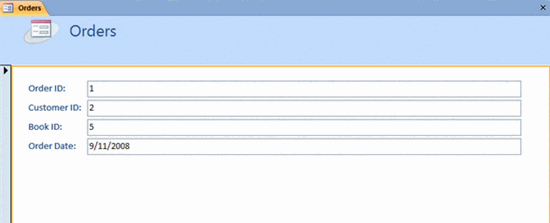 Orders Form
Orders FormThis form is where we would want our user, the store employee, to pair a customer with a book to complete an order. Let's look at this form from our user's point of view:
- Our employee would be adding new orders, not editing existing ones. We will set form properties to limit this action.
- The user will also never need to enter the Order ID number, as this is the number the database assigns each order record to differentiate it from other orders. We will hide this field.
- The Customer ID field and the Book ID field are not too useful as they are because our employee would have to know each customer's ID number and every Book ID number to be able to enter the data in the format we need. We will make these fields more usable by creating Combo Boxes that help our user select the correct customer and book.
- Our user will not need to enter the Order Date because we want the database to auto-populate this field in the database using today's date. We will set field properties to make this happen.