Access 2007
Building Table Relationships
Relating tables
There are a few ways to establish relationships between tables:
- Using the Edit Relationships command located on the Design tab of the Ribbon
- Using the Drag and Drop method
Both methods give you the same end result, but the Drag and Drop method is much easier and saves you several steps.
Relating tables with the drag-and-drop method
It is easy to relate tables from the relationship map:
- Select a field name from one table by holding down the left mouse button.
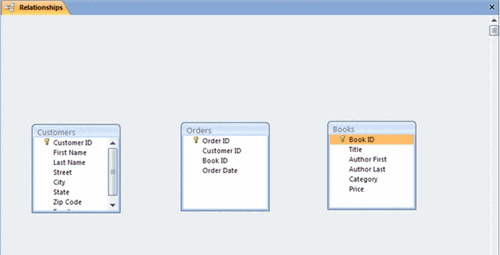 Relationship Map
Relationship Map - Drag the field name from the one table to the other table in the desired relationship.
- Drop the first field name onto the field name you want to relate by releasing the left mouse button.
In the example above, we selected the Book ID field from the Books table and dragged and dropped it on the Book ID field in the Orders table.
- The Edit Relationships dialog box appears.
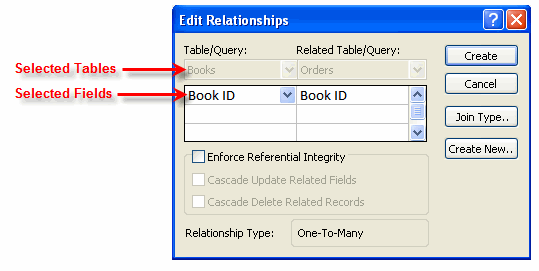 Edit Relationships Dialog Box
Edit Relationships Dialog Box - Select the Enforce Referential Integrity option. This option is explained in detail below.
- Click Create.
Understanding types of relationships
Access 2007 allows for several different types of relationships. These include:
- One to One
- One to Many
- Many to Many
The relationship type you will come across most frequently, and the one created in our bookstore scenario, is the One to Many relationship.
One to Many
The One to Many relationship means data for that field will show up a single time in one table but many times in the related table.
For example, let's look at one of the book titles in our bookstore. The Book ID for that book should appear only once in the Books table because that table lists every title that we stock. But it will probably appear many times in the Orders table because we hope it gets ordered by many people many times.
The symbols for the One to Many relationship look like this:
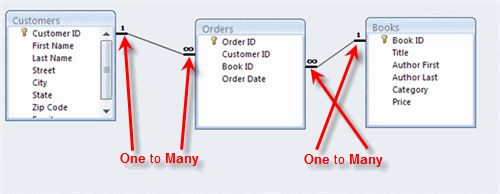 One to Many Relationships
One to Many RelationshipsEnforcing referential integrity
In the Edit Relationships dialog box, an option to Enforce Referential Integrity appears.
You should click Enforce Referential Integrity to make sure that we NEVER have an order for a book that doesn't appear in our Books table. Selecting this option tells Access to check for these things when someone is working with your data records.
Editing existing relationships
Access 2007 allows you to edit relationships that already exist. This can be done using the Edit Relationships command on the Ribbon. However, a much simpler way is to simply double-click on the link that appears in the relationship map. Either method brings up the Edit Relationships dialog box, where you can change your settings.