Access 2007
Building Table Relationships
Building Table Relationships
Watch the video! (6:10min)
Download the example to work along with the video.
Establishing relationships
To establish a relationship between tables:
- Click the Relationships command in the Show/Hide group on the Database Tools tab in the Ribbon.
NOTE: Tables must be closed in order to establish relationships.
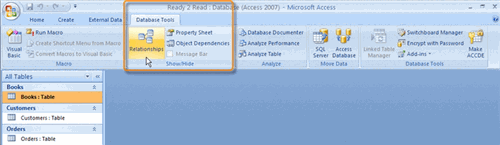 Relationships Command
Relationships Command - When the Show Table dialog box appears:
- Select each table name, then click Add for the tables you want to relate.
- When you are done, Close the Show Table dialog box.
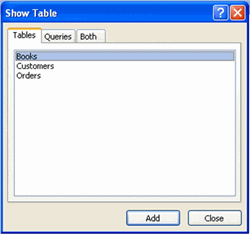 Show Table Dialog Box
Show Table Dialog Box - You should now see a relationship map that contains all of the tables that were selected.
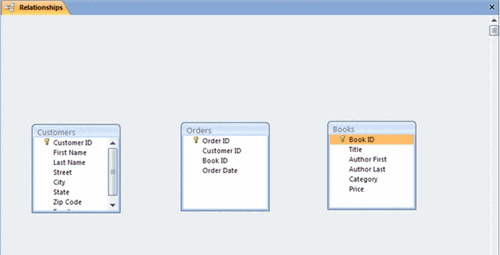 Relationship Map
Relationship Map
Moving tables in the relationship map
To move a table that appears in the relationship map:
- Place your mouse over the table you want to move.
- Hold down the left mouse button, and drag the table to a new location.
- Release the mouse button to drop the table in its new place.