Access 2003
Running and Printing Database Reports
Creating a report using the Report Wizard
In the Report Wizard's fifth dialog box:
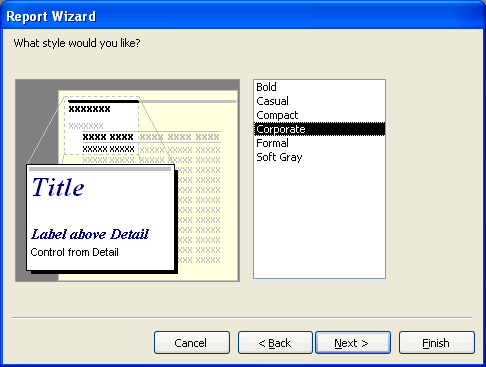
- Click through the different format options displayed on the screen—Bold, Casual, Compact—to display a picture of each report format on the left side of the wizard screen. Highlight the desired format you would like to use.
- Click the Next button to continue.
In the Report Wizard's sixth dialog box:
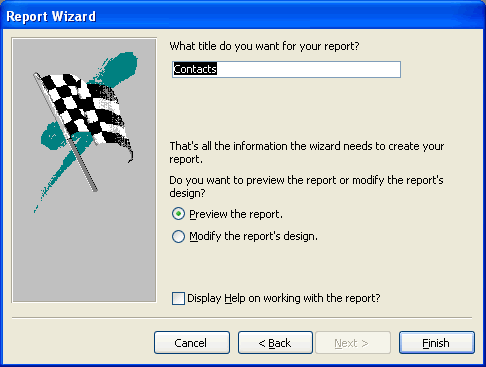
- Assign a name to the report by typing a file name in the What title do you want for your report? field.
- Click the Finish button to complete the wizard and generate the report.
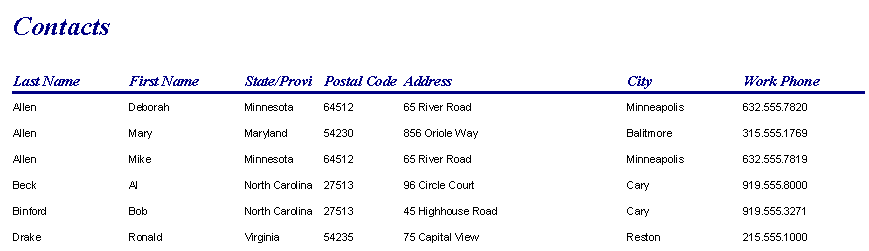
 You can decide to include any or all of the Report Wizard's selections in your report.
You can decide to include any or all of the Report Wizard's selections in your report.
 Very important! When working in tables, forms, queries, and reports, use the New Object button on the toolbar to create new database objects (tables, forms, queries, and reports).
Very important! When working in tables, forms, queries, and reports, use the New Object button on the toolbar to create new database objects (tables, forms, queries, and reports).