Access 2003
Using a Wizard to Create the Contact Management Database
Launching the Database Wizard
The Contact Management database was created using the Microsoft Access Database Wizard. We will briefly review the steps involved in creating this database.
Microsoft Access 2003 is equipped with a Database Wizard that can be used to create any of 10 simple databases: Asset Tracking, Contact Management, Event Management, Expenses, Inventory Control, Ledger, Order Entry, Resource Scheduling, Service Call Management, and Time and Billing.
In this lesson, we will briefly review the steps involved in creating the Contact Management database.
How to create a Contact Management database using the Database Wizard:
- Choose File
 New from the menu bar.
New from the menu bar. - Click once on the Databases tab near the top of the New window.
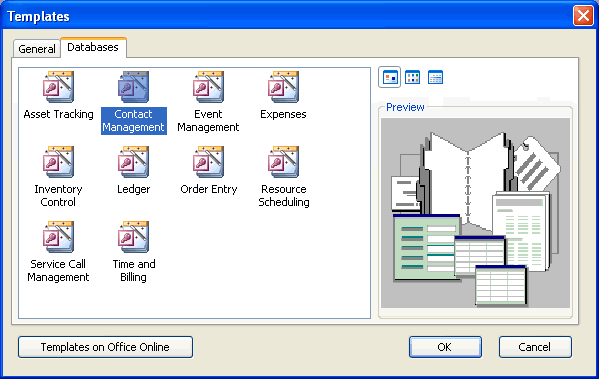
- If the Templates window does not show, you may need to select On my computer from the task pane on the right side of your screen.
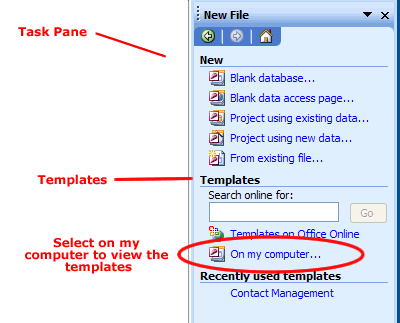
- Click once to select on the Contact Management icon.
- Click the OK button to launch the wizard.
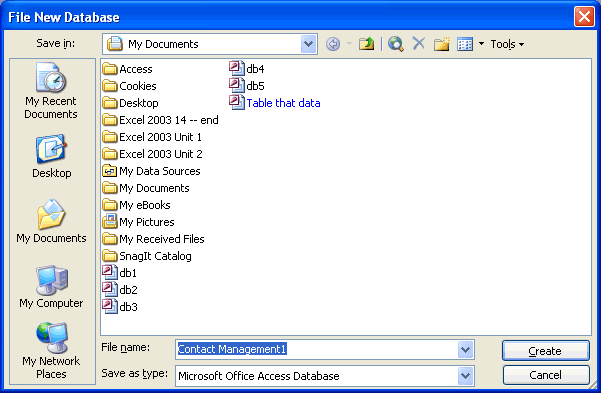
- Specify the location where the database will be saved.