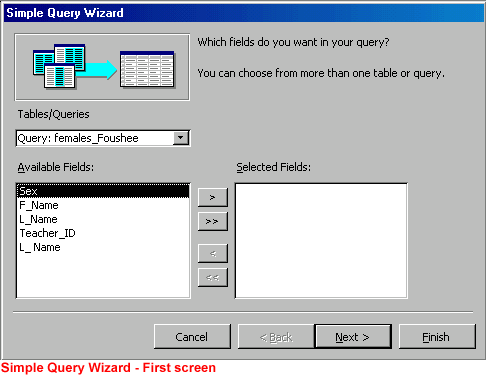Access 2000


Queries
Creating a Simple Query
To Create a Simple Query:
- Open the Great Lake Elementary database.
- In the database window, choose the Queries tab from the
Object palette.
- Select
 and click the Open button,
and click the Open button,  double-click it, or right-click it and choose Open from the shortcut menu.
double-click it, or right-click it and choose Open from the shortcut menu.
- The Simple Query Wizard opens.
- From the Tables/Queries drop-down list, choose the table/query
containing the fields you want to include in the query.
- In the Available Fields text box, select the fields you
want to include and click the right arrow or double-click the field to move
the fields into the Selected Fields text box.
- Select any additional tables/queries from the Tables/Queries
drop down list and repeat. Click Next when all fields have
been selected.
- If the fields you selected include a number field, you're asked to select
a summary or detail query. To see each record, choose Detail.
To see sums, averages, etc, choose Summary
and set the summary options. Click Next.
- Provide a name for the query. Click Finish
to run the query.
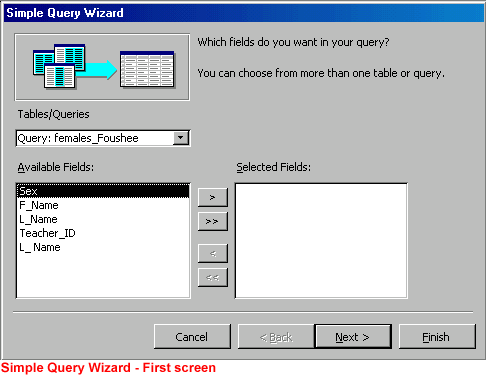


 1
2
3
4
5
6
1
2
3
4
5
6

 and click the Open button,
and click the Open button,  double-click it, or right-click it and choose Open from the shortcut menu.
double-click it, or right-click it and choose Open from the shortcut menu.