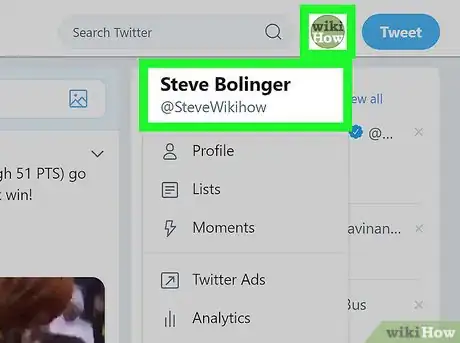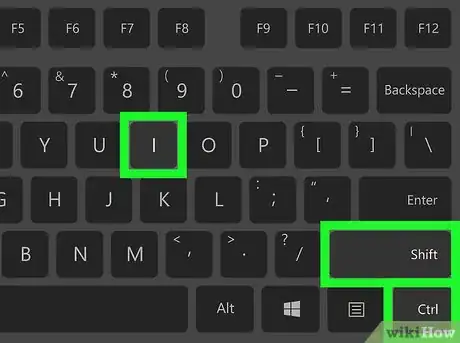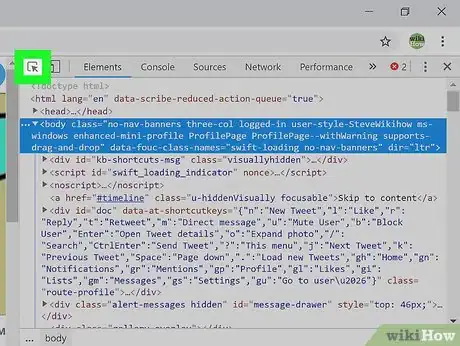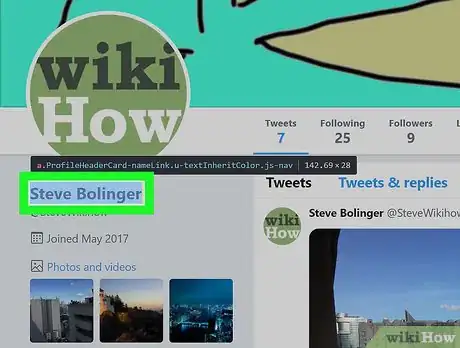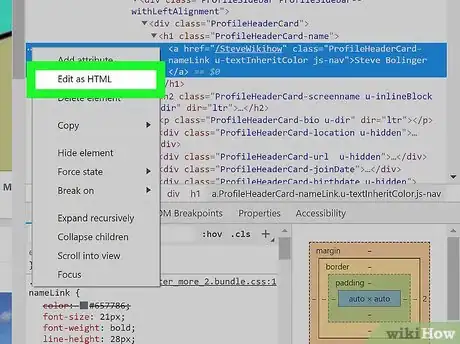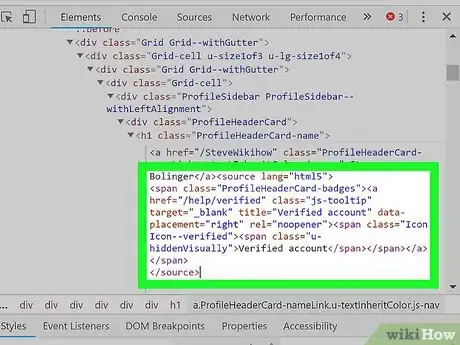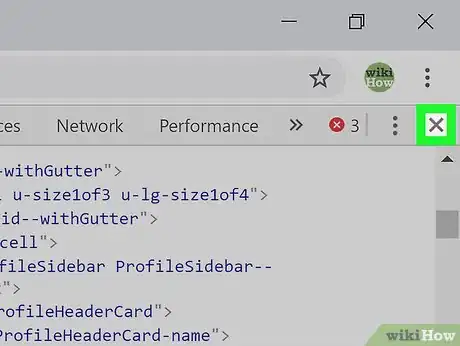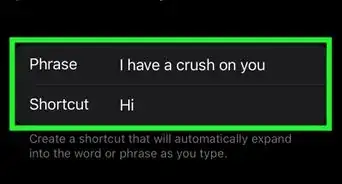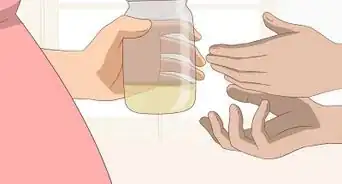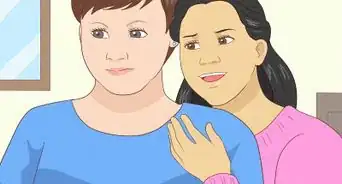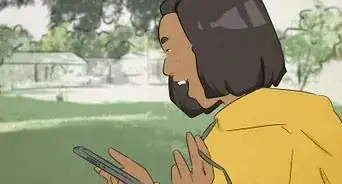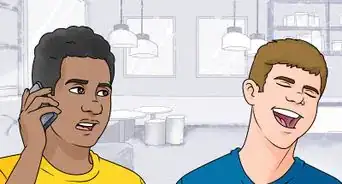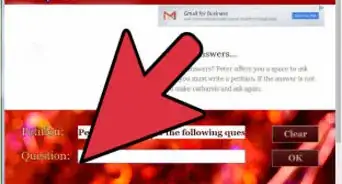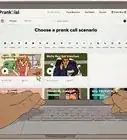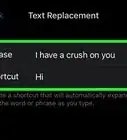X
wikiHow is a “wiki,” similar to Wikipedia, which means that many of our articles are co-written by multiple authors. To create this article, 11 people, some anonymous, worked to edit and improve it over time.
The wikiHow Tech Team also followed the article's instructions and verified that they work.
This article has been viewed 33,868 times.
Learn more...
Do you want a fake Twitter verified badge? If you're working on a prank or demonstration, you can manipulate your browser appearance to display a fake verified badge. It won't be there the next time you reload the page, but you can take a screenshot of it.
Steps
-
1Go to your Twitter profile. You don't need to log in.
-
2Open Developer Tools.
- In Chrome, click on the 3 dots > More Tools > Developer Tools, or press Ctrl+⇧ Shift+I
- In other browsers, the process is a little different, but usually you can find "Inspect Element" by right-clicking on an element and selecting that option from the menu that pops up.
Advertisement -
3Select the Element Picker Tool. Just click on the arrow mark icon from the Developer Tools.
-
4Click on your Twitter name with that tool. Now you can see the elements on the Developer Tool that you want to edit.
-
5Edit the HTML code.
- In Chrome, click on … > Edit as HTML.
- In any browser, you can typically right-click the part of the HTML you want to edit, and select the option that says something like, "Edit As HTML".
-
6Add this HTML. Paste this code after the </span>.
<svg viewBox="0 0 24 24" aria-label="Verified account" class="r-1fmj7o5 r-4qtqp9 r-yyyyoo r-1xvli5t r-9cviqr r-dnmrzs r-bnwqim r-1plcrui r-lrvibr"><g><path d="M22.5 12.5c0-1.58-.875-2.95-2.148-3.6.154-.435.238-.905.238-1.4 0-2.21-1.71-3.998-3.818-3.998-.47 0-.92.084-1.336.25C14.818 2.415 13.51 1.5 12 1.5s-2.816.917-3.437 2.25c-.415-.165-.866-.25-1.336-.25-2.11 0-3.818 1.79-3.818 4 0 .494.083.964.237 1.4-1.272.65-2.147 2.018-2.147 3.6 0 1.495.782 2.798 1.942 3.486-.02.17-.032.34-.032.514 0 2.21 1.708 4 3.818 4 .47 0 .92-.086 1.335-.25.62 1.334 1.926 2.25 3.437 2.25 1.512 0 2.818-.916 3.437-2.25.415.163.865.248 1.336.248 2.11 0 3.818-1.79 3.818-4 0-.174-.012-.344-.033-.513 1.158-.687 1.943-1.99 1.943-3.484zm-6.616-3.334l-4.334 6.5c-.145.217-.382.334-.625.334-.143 0-.288-.04-.416-.126l-.115-.094-2.415-2.415c-.293-.293-.293-.768 0-1.06s.768-.294 1.06 0l1.77 1.767 3.825-5.74c.23-.345.696-.436 1.04-.207.346.23.44.696.21 1.04z"></path></g></svg>
-
7Close the Developer Tool window. Close the Developer Tools by clicking on the X icon from there. Now you can see the verified badge on your profile. Take a screenshot!
Advertisement
Warnings
- Only you can see the effect and this isn't original.⧼thumbs_response⧽
Advertisement
About This Article
Advertisement